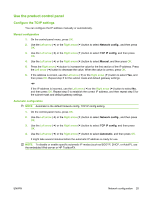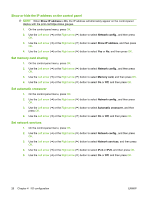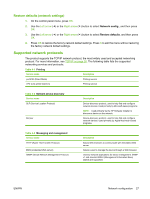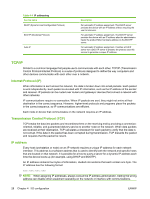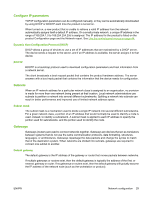HP CP1515n HP Color LaserJet CP1510 Series - User Guide - Page 34
Use the embedded Web server or the HP ToolboxFX, Set a system password, Utility, Networking - reset
 |
UPC - 883585140374
View all HP CP1515n manuals
Add to My Manuals
Save this manual to your list of manuals |
Page 34 highlights
Use the embedded Web server or the HP ToolboxFX You can use the embedded Web server (EWS) or HP ToolboxFX to view or change the IP configuration settings. To access the embedded Web server, type the IP address for the product in the address line of the browser. NOTE: Macintosh users can access the EWS by clicking the Utility button when viewing the print queue. This will start a Web browser, such as Safari, which allows the user to access the EWS. The EWS can also be accessed directly by typing the network IP address or DNS name of the product into the Web browser. From the Networking tab (EWS) or the Network Settings tab (HP ToolboxFX), you can change the following configurations: ● Host Name ● Manual IP Address ● Manual Subnet Mask ● Manual Default Gateway NOTE: Changing the network configuration might require you to change the browser URL before you can communicate with the product again. The product will be unavailable for a few seconds while the network resets. Set a system password Use HP ToolboxFX or the embedded Web server to set a system password. 1. In the embedded Web server, click the Settings tab. In HP ToolboxFX, click the Device Settings tab. NOTE: If a password has already been set, you are prompted for it. Type the password, and then click Apply. 2. Click Password. 3. In the Password box, type the password that you want to set, and then in the Confirm password box, type the same password again to confirm your choice. 4. Click Apply to save the password. 24 Chapter 4 I/O configuration ENWW