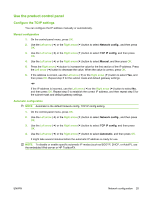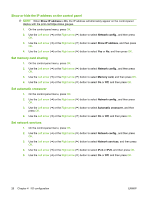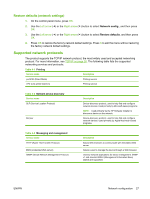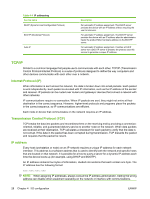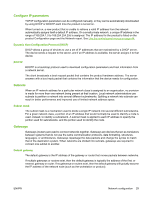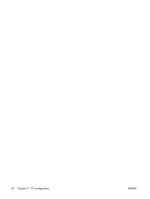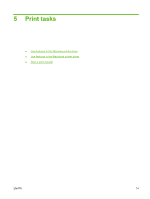HP CP1515n HP Color LaserJet CP1510 Series - User Guide - Page 36
Show or hide the IP address on the control panel, Set memory card sharing, Set automatic crossover
 |
UPC - 883585140374
View all HP CP1515n manuals
Add to My Manuals
Save this manual to your list of manuals |
Page 36 highlights
Show or hide the IP address on the control panel NOTE: When Show IP address is On, the IP address will alternately appear on the control-panel display with the print-cartridge-status gauges. 1. On the control-panel menu, press OK. 2. Use the Left arrow ( ) or the Right arrow ( ) button to select Network config., and then press OK. 3. Use the Left arrow ( ) or the Right arrow ( ) button to select Show IP address, and then press OK. 4. Use the Left arrow ( ) or the Right arrow ( ) button to select Yes or No, and then press OK. Set memory card sharing 1. On the control-panel menu, press OK. 2. Use the Left arrow ( ) or the Right arrow ( ) button to select Network config., and then press OK. 3. Use the Left arrow ( ) or the Right arrow ( ) button to select Memory card, and then press OK. 4. Use the Left arrow ( ) or the Right arrow ( ) button to select On or Off, and then press OK. Set automatic crossover 1. On the control-panel menu, press OK. 2. Use the Left arrow ( ) or the Right arrow ( ) button to select Network config., and then press OK. 3. Use the Left arrow ( ) or the Right arrow ( ) button to select Automatic crossover, and then press OK. 4. Use the Left arrow ( ) or the Right arrow ( ) button to select On or Off, and then press OK. Set network services 1. On the control-panel menu, press OK. 2. Use the Left arrow ( ) or the Right arrow ( ) button to select Network config., and then press OK. 3. Use the Left arrow ( ) or the Right arrow ( ) button to select Network services, and then press OK. 4. Use the Left arrow ( ) or the Right arrow ( ) button to select IPv4 or IPv6, and then press OK. 5. Use the Left arrow ( ) or the Right arrow ( ) button to select On or Off, and then press OK. 26 Chapter 4 I/O configuration ENWW