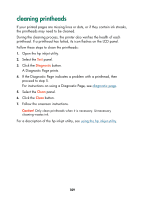HP Color Inkjet cp1160 HP Color Inkjet Printer CP1160 - (English) User Guide f - Page 117
cleaning printheads
 |
View all HP Color Inkjet cp1160 manuals
Add to My Manuals
Save this manual to your list of manuals |
Page 117 highlights
cleaning printheads If your printed pages are missing lines or dots, or if they contain ink streaks, the printheads may need to be cleaned. During the cleaning process, the printer also verifies the health of each printhead. If a printhead has failed, its icon flashes on the LCD panel. Follow these steps to clean the printheads: 1. Open the hp inkjet utility. 2. Select the Test panel. 3. Click the Diagnostic button. A Diagnostic Page prints. 4. If the Diagnostic Page indicates a problem with a printhead, then proceed to step 5. For instructions on using a Diagnostic Page, see diagnostic page. 5. Select the Clean panel. 6. Click the Clean button. 7. Follow the onscreen instructions. Caution! Only clean printheads when it is necessary. Unnecessary cleaning wastes ink. For a description of the hp inkjet utility, see using the hp inkjet utility. 109