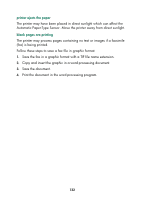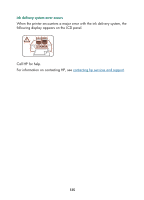HP Color Inkjet cp1160 HP Color Inkjet Printer CP1160 - (English) User Guide f - Page 138
Open the printer front door, remove any visible paper, close the door, paper tray slot
 |
View all HP Color Inkjet cp1160 manuals
Add to My Manuals
Save this manual to your list of manuals |
Page 138 highlights
paper jam Occasionally paper jams in the printer. When this happens the following display appears on the LCD panel. Follow each of the following steps until the paper jam is cleared. 1. Press the Resume button. 2. Remove the paper from the paper tray. 3. Detach the removable paper tray(s), remove any paper stuck in the paper tray slot, replace the tray(s), then press the Resume button. 4. Open the printer front door, remove any visible paper, close the door, then press the Resume button. 5. Remove the duplexer, then remove any visible paper jam in the printer. 6. Open the duplexer Rear Access Door, then remove any paper from the duplexer. 7. Re-attach the duplexer, then press the Resume button. 130

130
paper jam
Occasionally paper jams in the printer. When this happens the following
display appears on the LCD panel.
Follow each of the following steps until the paper jam is cleared.
1.
Press the
Resume
button.
2.
Remove the paper from the paper tray.
3.
Detach the removable paper tray(s), remove any paper stuck in the
paper tray slot, replace the tray(s), then press the
Resume
button.
4.
Open the printer front door, remove any visible paper, close the door,
then press the
Resume
button.
5.
Remove the duplexer, then remove any visible paper jam in the printer.
6.
Open the duplexer Rear Access Door, then remove any paper from the
duplexer.
7.
Re-attach the duplexer, then press the
Resume
button.