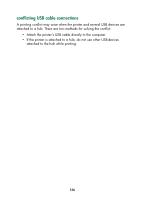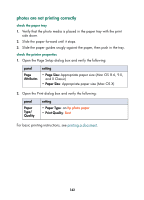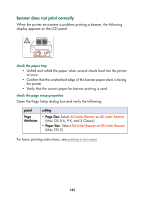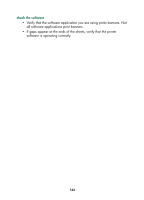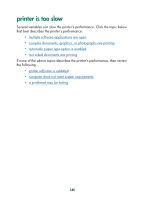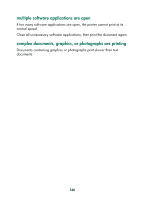HP Color Inkjet cp1160 HP Color Inkjet Printer CP1160 - (English) User Guide f - Page 149
document is printed off-center or at an angle
 |
View all HP Color Inkjet cp1160 manuals
Add to My Manuals
Save this manual to your list of manuals |
Page 149 highlights
document is printed off-center or at an angle 1. Verify that the paper is correctly placed in the paper tray. 2. Verify that the paper guides fit snugly against the paper. 3. Reprint the document. parts of the document are missing or printed in the wrong place 1. Open the Page Setup dialog box and verify the following: panel Page Attributes setting • Page Size: Appropriate paper size (Mac OS 8.6, 9.X, and X Classic) • Paper Size: Appropriate paper size (Mac OS X) • Scale: Select to scale text and graphics to fit on the paper • Orientation: Appropriate envelope orientation 2. If you are using Mac OS 8.6, 9.X, or X Classic, open the Print dialog box and verify the following: panel Layout setting Tiling: If you see this option and you are not printing a poster, select Multiple Pages Per Sheet, then select 1 (Normal) in the Pages Per Sheet box. For basic printing instructions, see printing a document. printout does not reflect new print settings The printer's default settings may differ from the software application's print settings. Select the appropriate print settings within the software application. 141