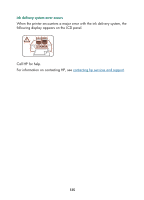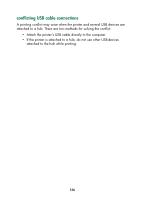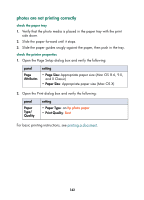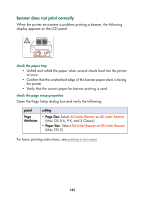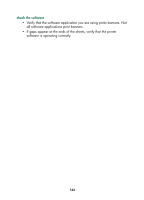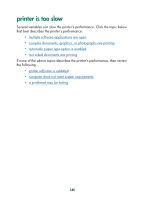HP Color Inkjet cp1160 HP Color Inkjet Printer CP1160 - (English) User Guide f - Page 148
problems with the automatic paper-type sensor, a printhead may be failing
 |
View all HP Color Inkjet cp1160 manuals
Add to My Manuals
Save this manual to your list of manuals |
Page 148 highlights
problems with the automatic paper-type sensor The Automatic Paper-Type Sensor scans each sheet of paper before printing and determines the best print setting. Several factors can affect the Automatic Paper-Type Sensor and reduce print quality. check the paper If you are using the Automatic Paper-Type Sensor, verify that the paper is not wrinkled or scratched. Replace the paper if it is damaged. turn off the automatic paper sensor If the print quality does not improve, turn off the Automatic Paper-Type Sensor. For instructions on turning off the Automatic Paper-Type Sensor, see turning off the automatic paper-type sensor. a printhead may be failing A failing, but usable, printhead may cause poor print quality. Print a Diagnostic Page to see if a printhead needs to be replaced. For instructions on printing a Diagnostic Page, see diagnostic page. 140