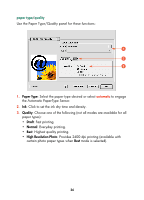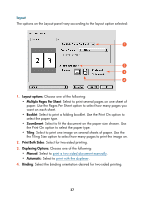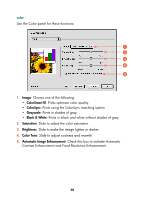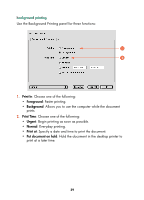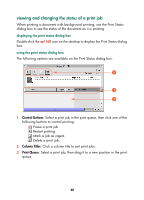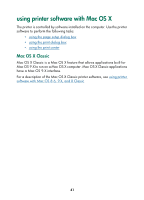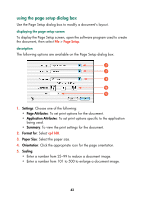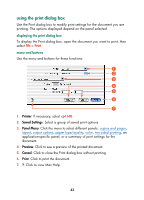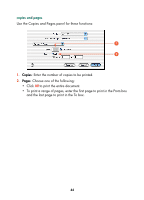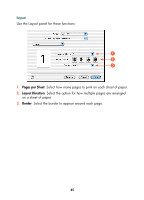HP Color Inkjet cp1160 HP Color Inkjet Printer CP1160 - (English) User Guide f - Page 48
viewing and changing the status of a print job, Control Buttons, Column Titles, Print Queue
 |
View all HP Color Inkjet cp1160 manuals
Add to My Manuals
Save this manual to your list of manuals |
Page 48 highlights
viewing and changing the status of a print job When printing a document with background printing, use the Print Status dialog box to see the status of the document as it is printing. displaying the print status dialog box Double-click the cp1160 icon on the desktop to display the Print Status dialog box. using the print status dialog box The following options are available on the Print Status dialog box: ᕡ ᕢ ᕣ 1. Control Buttons: Select a print job in the print queue, then click one of the following buttons to control printing: Pause a print job. Restart printing. Mark a job as urgent. Delete a print job. 2. Column Titles: Click a column title to sort print jobs. 3. Print Queue: Select a print job, then drag it to a new position in the print queue. 40