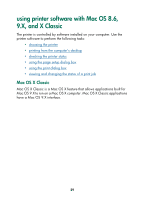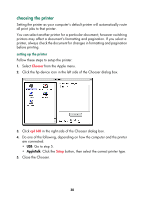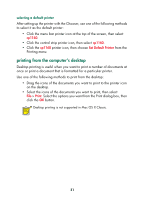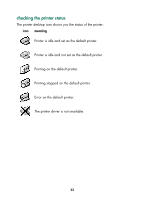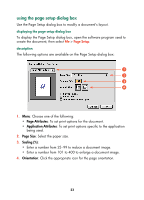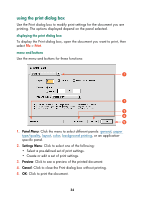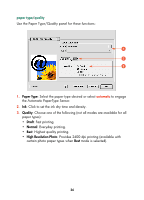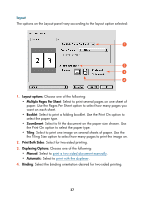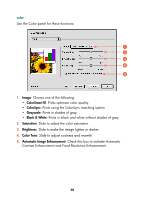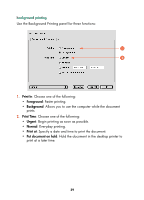HP Color Inkjet cp1160 HP Color Inkjet Printer CP1160 - (English) User Guide f - Page 42
using the print dialog box, Panel Menu, Settings Menu, Preview, Cancel
 |
View all HP Color Inkjet cp1160 manuals
Add to My Manuals
Save this manual to your list of manuals |
Page 42 highlights
using the print dialog box Use the Print dialog box to modify print settings for the document you are printing. The options displayed depend on the panel selected. displaying the print dialog box To display the Print dialog box, open the document you want to print, then select File > Print. menu and buttons Use the menu and buttons for these functions: ᕡ ᕢ ᕣ ᕤ ᕥ 1. Panel Menu: Click the menu to select different panels: general, paper type/quality, layout, color, background printing, or an applicationspecific panel. 2. Settings Menu: Click to select one of the following: • Select a pre-defined set of print settings. • Create or edit a set of print settings. 3. Preview: Click to see a preview of the printed document. 4. Cancel: Click to close the Print dialog box without printing. 5. OK: Click to print the document. 34