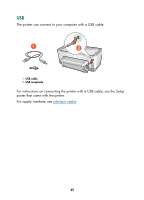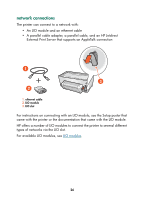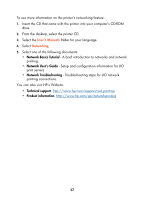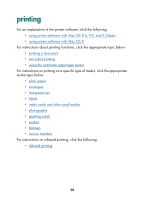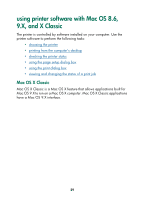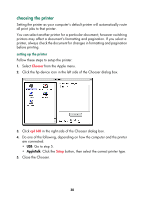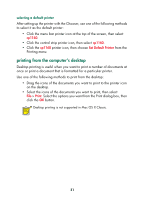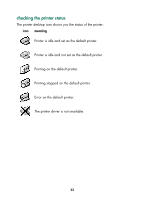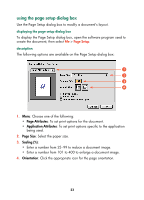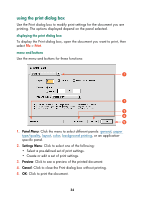HP Color Inkjet cp1160 HP Color Inkjet Printer CP1160 - (English) User Guide f - Page 38
choosing the printer, Close the Chooser.
 |
View all HP Color Inkjet cp1160 manuals
Add to My Manuals
Save this manual to your list of manuals |
Page 38 highlights
choosing the printer Setting the printer as your computer's default printer will automatically route all print jobs to that printer. You can select another printer for a particular document; however switching printers may affect a document's formatting and pagination. If you select a printer, always check the document for changes in formatting and pagination before printing. setting up the printer Follow these steps to setup the printer: 1. Select Chooser from the Apple menu. 2. Click the hp device icon in the left side of the Chooser dialog box. 3. Click cp1160 in the right side of the Chooser dialog box. 4. Do one of the following, depending on how the computer and the printer are connected: • USB: Go to step 5. • AppleTalk: Click the Setup button, then select the correct printer type. 5. Close the Chooser. 30