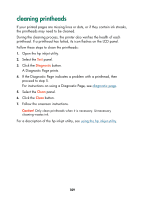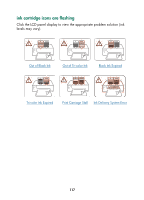HP Color Inkjet cp1160 HP Color Inkjet Printer CP1160 - (English) User Guide f - Page 121
Mac OS 8.6 and 9.X, Mac OS 8.6, Inkjet Utility Panel Menu, Clean, Calibrate Device, Calibrate Color
 |
View all HP Color Inkjet cp1160 manuals
Add to My Manuals
Save this manual to your list of manuals |
Page 121 highlights
Mac OS 8.6 and 9.X displaying the hp inkjet utility 1. Double-click the Macintosh HD icon on the desktop. 2. Do one of the following: • Mac OS 8.6 to Mac OS 9.0: Select Utilities > hp inkjet • Mac OS 9.1: Select Applications (Mac OS 9) > Utilities > hp inkjet 3. Select hp inkjet utility. viewing the hp inkjet utility panels The following options are available on the hp inkjet utility: ᕡ 1. Inkjet Utility Panel Menu: Select the appropriate panel: • WOW!: Prints a sample page to view the output quality of the printer. • Test: Prints a test page or a diagnostic page. • Clean: Cleans the printheads. • Calibrate Device: Aligns the printheads. • Calibrate Color: Adjusts color to correct problems with tint. • Support: Provides access to: • The HP Website where you can find support for the printer and information about HP products and supplies. • The LCD Icon Guide from the printer software CD. • Register: Accesses the HP Website to register the printer. 113