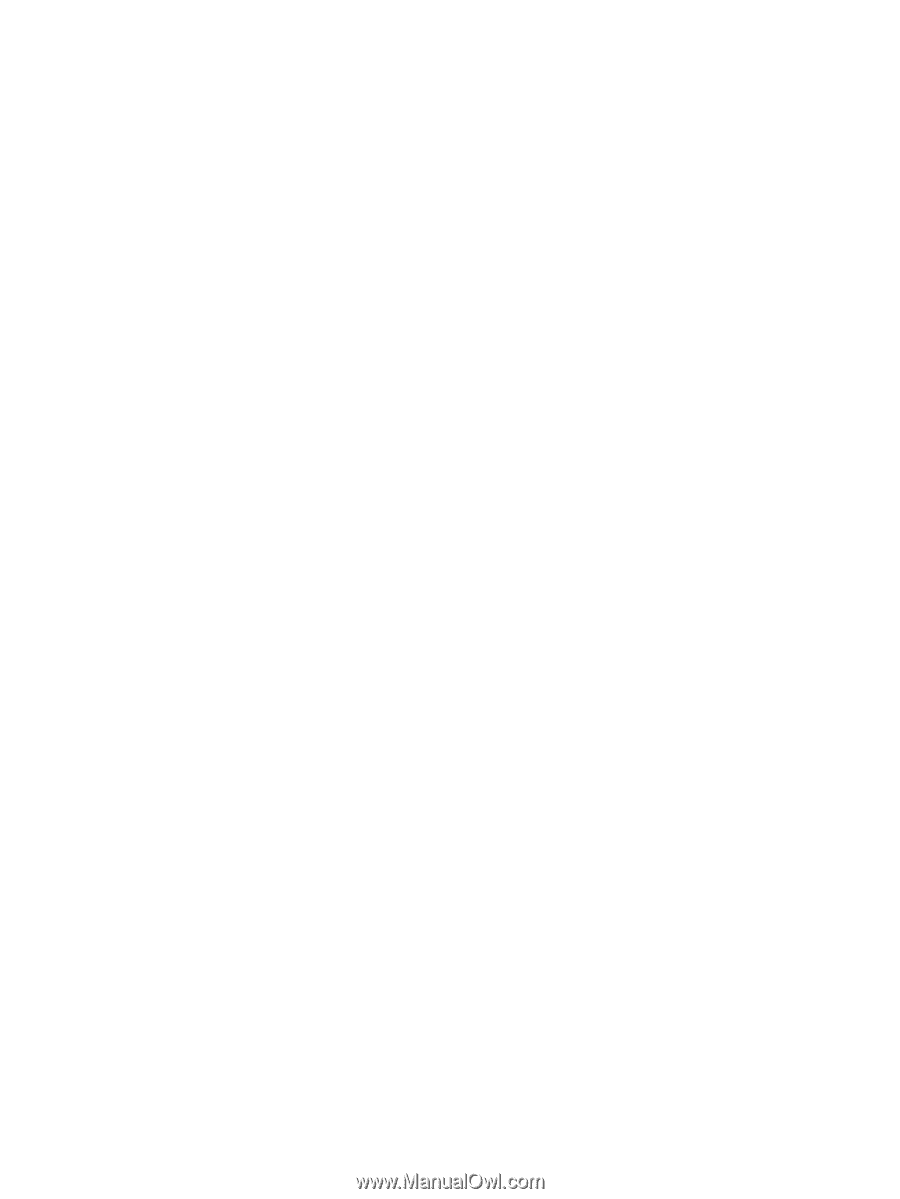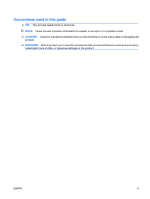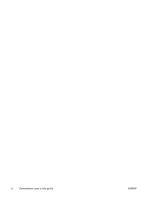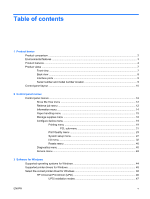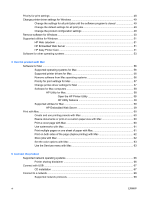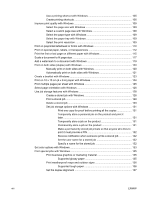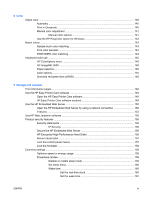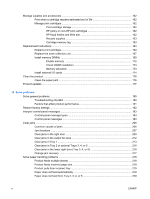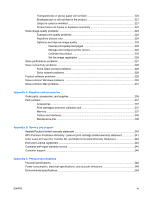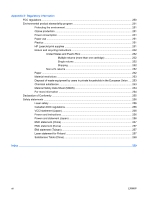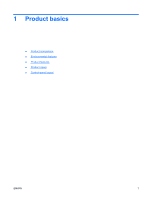Use a printing shortcut with Windows
.............................................................
105
Create printing shortcuts
.................................................................................
106
Improve print quality with Windows
.................................................................................
109
Select the page size with Windows
.................................................................
109
Select a custom page size with Windows
.......................................................
109
Select the paper type with Windows
...............................................................
109
Select the paper tray with Windows
................................................................
109
Select the print resolution
................................................................................
109
Print on preprinted letterhead or forms with Windows
.....................................................
110
Print on special paper, labels, or transparencies
.............................................................
112
Print the first or last page on different paper with Windows
.............................................
115
Scale a document to fit page size
....................................................................................
117
Add a watermark to a document with Windows
...............................................................
119
Print on both sides (duplex) with Windows
......................................................................
120
Manually print on both sides with Windows
....................................................
120
Automatically print on both sides with Windows
.............................................
121
Create a booklet with Windows
.......................................................................................
123
Print on 10 x 15 cm (4 x 6 in) paper with Windows
..........................................................
124
Print multiple pages per sheet with Windows
..................................................................
125
Select page orientation with Windows
.............................................................................
126
Use job storage features with Windows
...........................................................................
128
Create a stored job with Windows
...................................................................
128
Print a stored job
.............................................................................................
129
Delete a stored job
..........................................................................................
130
Set job storage options with Windows
............................................................
131
Print one copy for proof before printing all the copies
....................
131
Temporarily store a personal job on the product and print it
later
.................................................................................................
131
Temporarily store a job on the product
...........................................
131
Permanently store a job on the product
..........................................
131
Make a permanently stored job private so that anyone who tries to
print it must provide a PIN
..............................................................
132
Receive notification when someone prints a stored job
.................
132
Set the user name for a stored job
.................................................
132
Specify a name for the stored job
...................................................
132
Set color options with Windows
.......................................................................................
133
Print special jobs with Windows
.......................................................................................
135
Print business graphics or marketing material
................................................
135
Supported glossy paper
..................................................................
135
Print weatherproof maps and outdoor signs
...................................................
136
Supported tough paper
...................................................................
136
Set the duplex alignment
.................................................................................
137
viii
ENWW