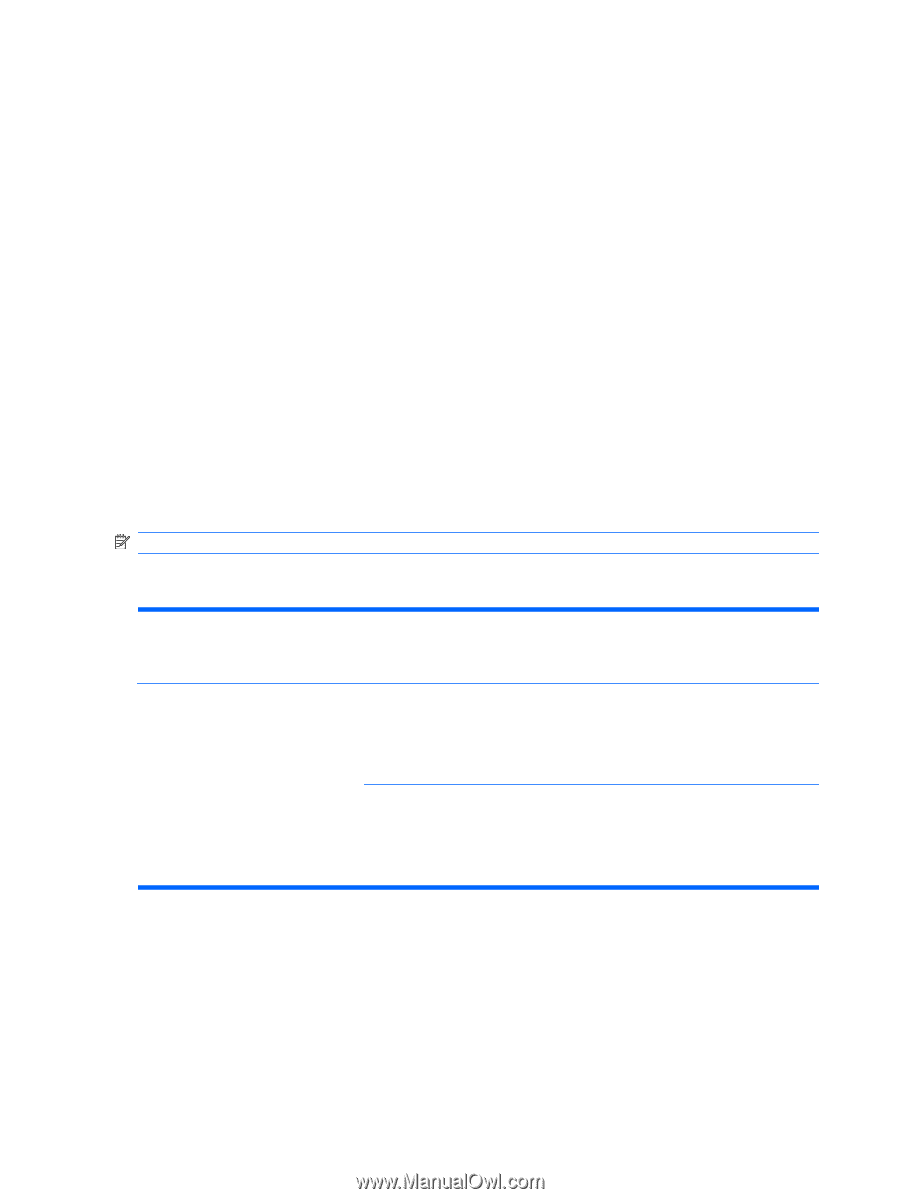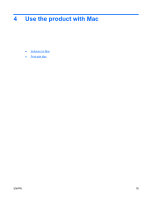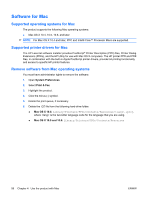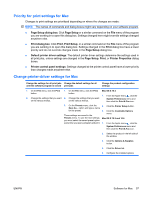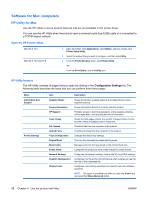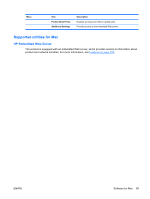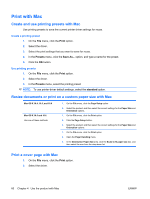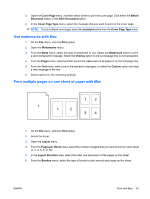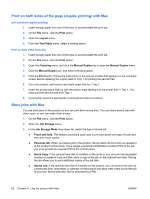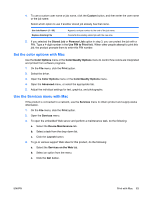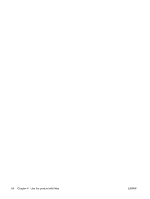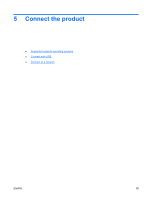HP Color LaserJet Enterprise CP4525 HP Color LaserJet Enterprise CP4020/CP4520 - Page 74
Print with Mac, Create and use printing presets with Mac
 |
View all HP Color LaserJet Enterprise CP4525 manuals
Add to My Manuals
Save this manual to your list of manuals |
Page 74 highlights
Print with Mac Create and use printing presets with Mac Use printing presets to save the current printer driver settings for reuse. Create a printing preset 1. On the File menu, click the Print option. 2. Select the driver. 3. Select the print settings that you want to save for reuse. 4. In the Presets menu, click the Save As... option, and type a name for the preset. 5. Click the OK button. Use printing presets 1. On the File menu, click the Print option. 2. Select the driver. 3. In the Presets menu, select the printing preset. NOTE: To use printer-driver default settings, select the standard option. Resize documents or print on a custom paper size with Mac Mac OS X 10.4, 10.5, and 10.6 Mac OS X 10.5 and 10.6 Use one of these methods. 1. On the File menu, click the Page Setup option. 2. Select the product, and then select the correct settings for the Paper Size and Orientation options. 1. On the File menu, click the Print option. 2. Click the Page Setup button. 3. Select the product, and then select the correct settings for the Paper Size and Orientation options. 1. On the File menu, click the Print option. 2. Open the Paper Handling menu. 3. In the Destination Paper Size area, click the Scale to fit paper size box, and then select the size from the drop-down list. Print a cover page with Mac 1. On the File menu, click the Print option. 2. Select the driver. 60 Chapter 4 Use the product with Mac ENWW