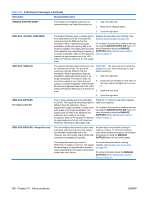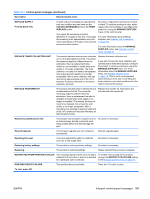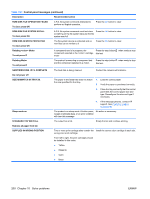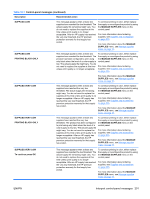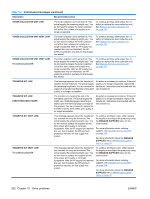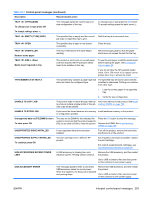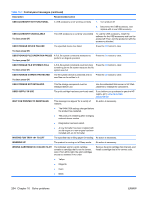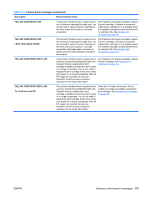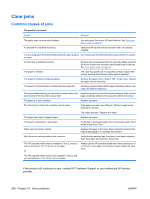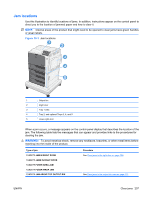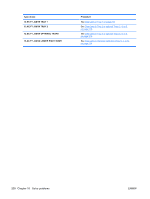HP Color LaserJet Enterprise CP4525 HP Color LaserJet Enterprise CP4020/CP4520 - Page 217
Tray <x> Empty [type] [size]
 |
View all HP Color LaserJet Enterprise CP4525 manuals
Add to My Manuals
Save this manual to your list of manuals |
Page 217 highlights
Table 10-1 Control-panel messages (continued) Description Recommended action TRAY [TYPE] [SIZE] To change size or type press OK This message states the current type and size configuration of the tray. To change size or type press the OK button. To accept settings press the back arrow . To accept settings press TRAY EMPTY [TYPE] [SIZE] The specified tray is empty and the current Refill the tray at a convenient time. job does not need this tray to print. TRAY OPEN The specified tray is open or not closed completely. Close the tray. TRAY OVERFILLED Remove some paper The tray is filled above the stack-height marking. Remove enough paper so that the paper stack does not exceed the limit for the tray. TRAY SIZE = Media insert required in tray The product is set to print on a small paper size that requires the HP postcard mediainsert to be installed in this tray. To use this size paper, install the media insert before loading the paper. See Load paper trays on page 90. If you do not have the HP postcard media insert, 100 x 150 mm (4 x 6 in) paper can be printed from Tray 1 without the insert. TYPE MISMATCH IN TRAY X The specified tray contains a paper type that The specified tray will not be used until this does not match the configured type. condition is addressed. Printing can continue from other trays. 1. Load the correct paper in the specified tray. 2. Verify the type configuration. UNABLE TO COPY JOB The product does not have enough memory Add more memory to the product. See Install to produce multiple original prints of this job. memory DIMMs on page 169. One copy will be printed. UNABLE TO STORE JOB A job cannot be stored because of a memory Install additional memory in the product. or configuration problem. Unsupported data on [FS] DIMM in slot x To clear press OK The data on the DIMM for the indicated file system is not a type that the product supports. [FS] can be either a ROM or Flash file system. Press the OK button to clear the message. Replace the DIMM. See Install memory DIMMs on page 169. UNSUPPORTED DRIVE INSTALLED A non-supported hard drive has been installed. Turn off the product, remove the hard drive, and then turn on the product. UNSUPPORTED SUPPLY INSTALLED To continue press OK The print cartridge is for a different HP product. If print quality is no longer acceptable, replace the print cartridge. For a list of supported print cartridges, see Supplies and accessories on page 235. USB ACCESSORIES EXCEED POWER LIMIT A USB accessory is drawing too much Remove the USB accessory, and then restart electrical current. Printing cannot continue. the product. Use a USB accessory that uses less power or that contains its own power supply. USB ACCESSORY ERROR This message appears when a connected USB accessory draws too much power. When this happens, the ACC port is disabled and printing stops. Remove the USB accessory, and then restart the product Use a USB accessory that uses less power or that contains its own power supply. ENWW Interpret control-panel messages 203