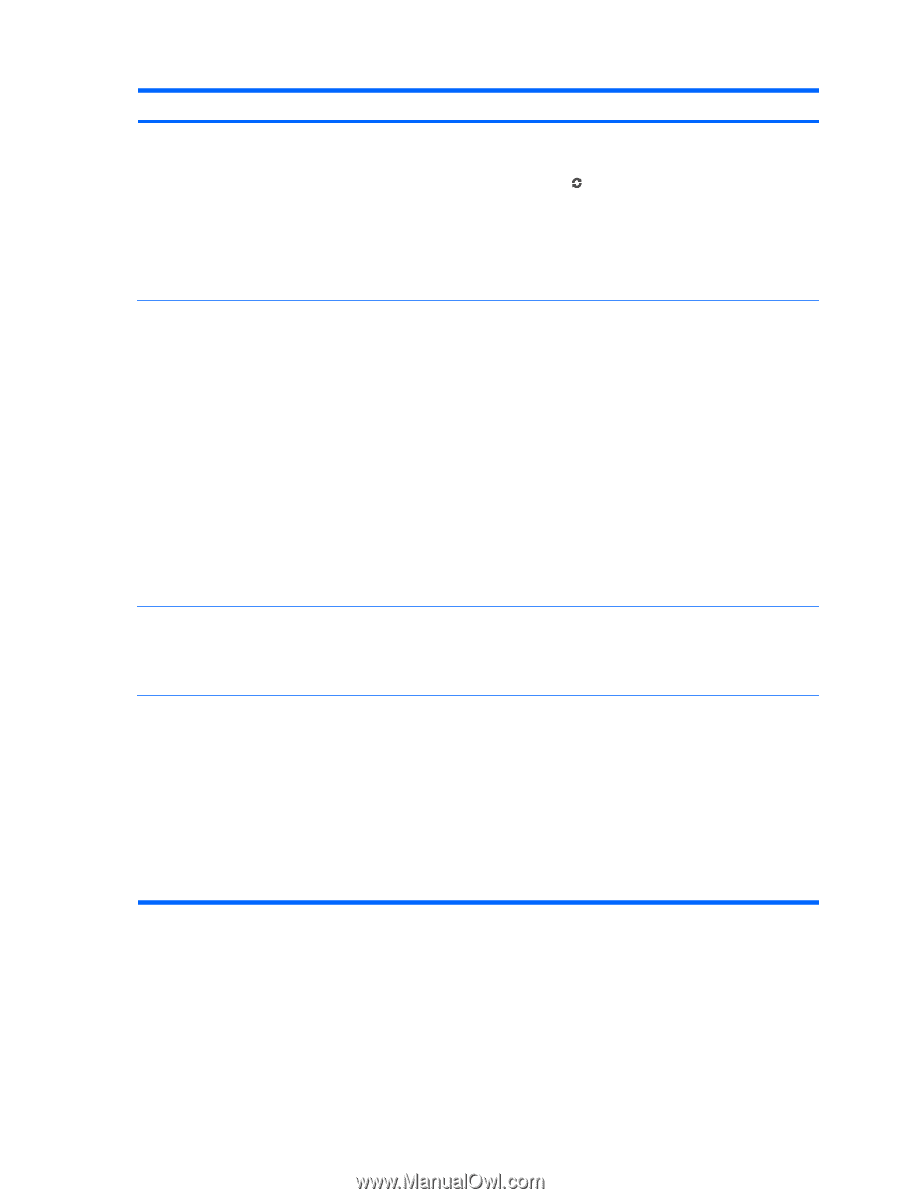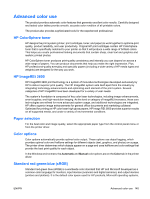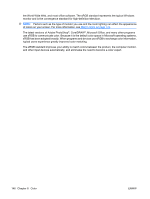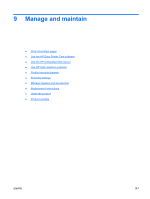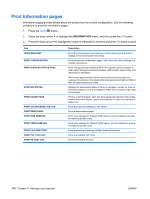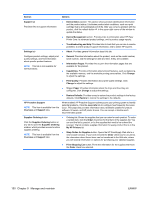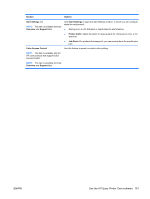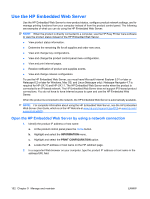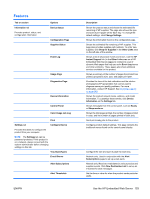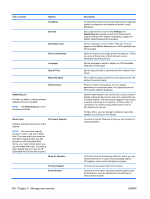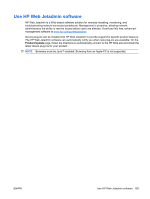HP Color LaserJet Enterprise CP4525 HP Color LaserJet Enterprise CP4020/CP4520 - Page 164
Manage and maintain, Shop Online for Supplies
 |
View all HP Color LaserJet Enterprise CP4525 manuals
Add to My Manuals
Save this manual to your list of manuals |
Page 164 highlights
Section Options Support tab Provides links to support information ● Device Status section: This section shows product-identification information and the product status. It indicates product-alert conditions, such as a print cartridge that is at its estimated end of life. After you correct a problem with the product, click the refresh button in the upper-right corner of the window to update the status. ● Device Management section: Provides links to information about HP Easy Printer Care, to advanced product settings, and to product usage reports. Settings tab ● Troubleshooting and Help: Provides links to tools that you can use to resolve problems, to online product support information, and to online HP experts. ● About: Provides general information about this tab. Configure product settings, adjust print- ● quality settings, and find information about specific product features ● NOTE: This tab is not available for some products. ● General: Provides information about the product, such as the model number, serial number, and the settings for date and time, if they are available. Information Pages: Provides links to print the information pages that are available for the product. Capabilities: Provides information about product features, such as duplexing, the available memory, and the available printing personalities. Click Change to adjust the settings. ● Print Quality: Provides information about print-quality settings. Click Change to adjust the settings. ● Trays / Paper: Provides information about the trays and how they are configured. Click Change to adjust the settings. ● Restore Defaults: Provides a way to restore the product settings to the factory defaults. Click Restore to restore the settings to the defaults. HP Proactive Support NOTE: This item is available from the Overview and Support tabs. When enabled, HP Proactive Support routinely scans your printing system to identify potential problems. Click the more info link to configure how frequently the scans occur. This page also provides information about available updates for product software, firmware, and HP printer drivers. You can accept or decline each recommended update. Supplies Ordering button ● Click the Supplies Ordering button on any tab to open the Supplies Ordering window, which provides access to online supplies ordering. ● NOTE: This item is available from the Overview and Support tabs. Ordering list: Shows the supplies that you can order for each product. To order a certain item, click the Order check box for that item in the supplies list. You can sort the list by product, or by the supplies that need to be ordered the soonest. The list contains supplies information for every product that is in the My HP Printers list. Shop Online for Supplies button: Opens the HP SureSupply Web site in a new browser window. If you have checked the Order check box for any items, the information about those items can be transferred to the Web site, where you will receive information on options for purchasing your selected supplies. ● Print Shopping List button: Prints the information for the supplies that have the Order check box selected. 150 Chapter 9 Manage and maintain ENWW