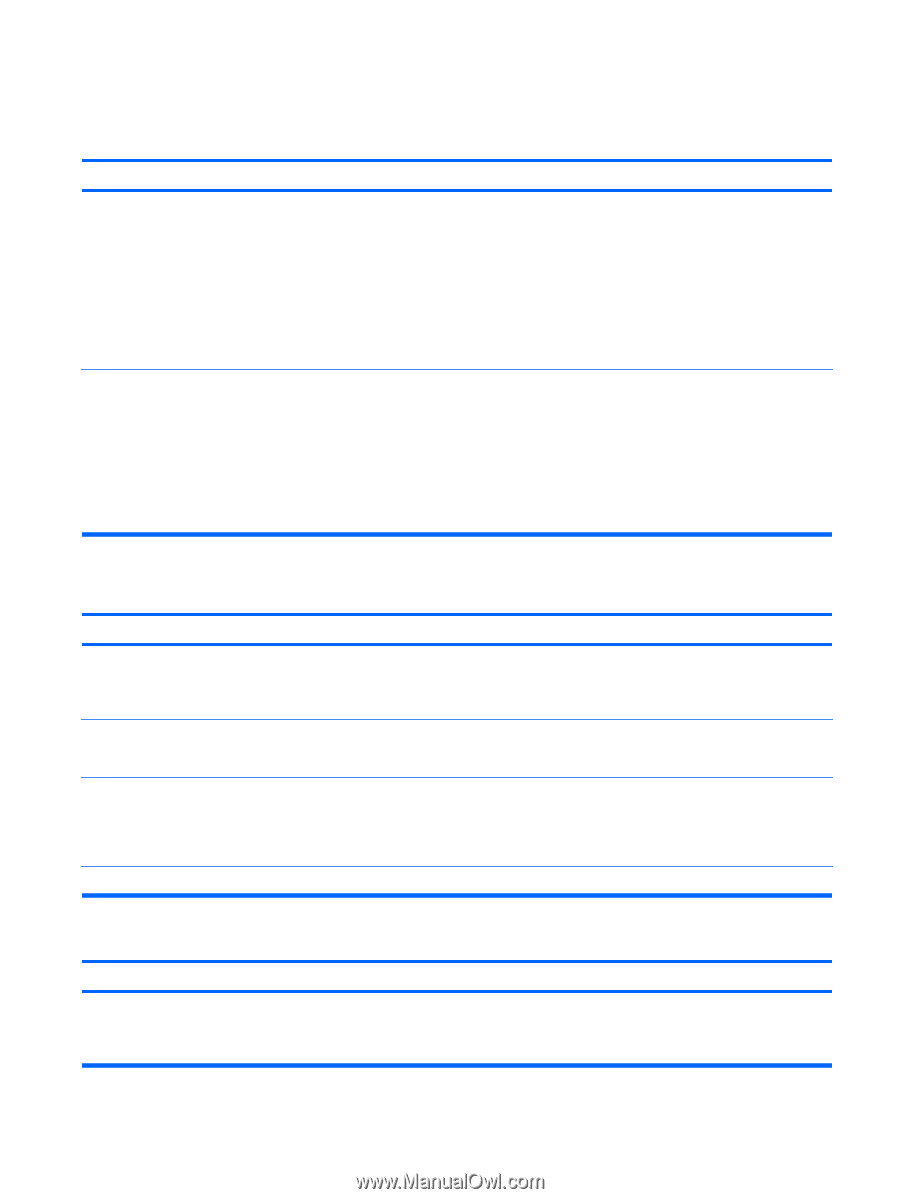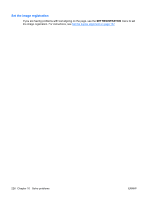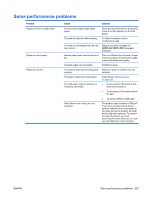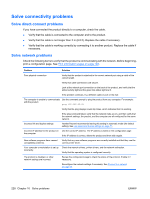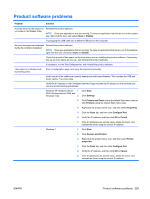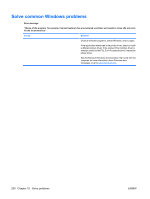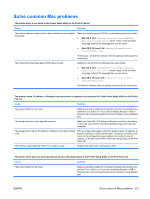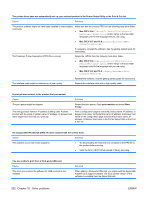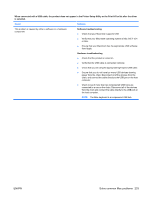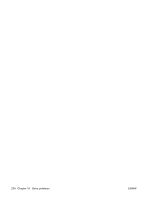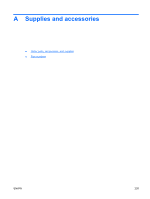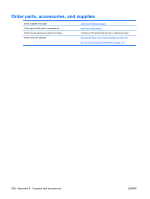HP Color LaserJet Enterprise CP4525 HP Color LaserJet Enterprise CP4020/CP4520 - Page 245
Solve common Mac problems, Mac OS X 10.5 and 10.6
 |
View all HP Color LaserJet Enterprise CP4525 manuals
Add to My Manuals
Save this manual to your list of manuals |
Page 245 highlights
Solve common Mac problems The printer driver is not listed in the Printer Setup Utility or the Print & Fax list. Cause Solution The product software might not have been installed or was installed incorrectly. Make sure that the product .GZ file is in the following hard-drive folder: ● Mac OS X 10.4: Library/Printers/PPDs/Contents/ Resources/.lproj, where is the two-letter language code for the language that you are using. ● Mac OS X 10.5 and 10.6: Library/Printers/PPDs/ Contents/Resources The Postscript Printer Description (PPD) file is corrupt. If necessary, reinstall the software. See the getting started guide for instructions. Delete the .GZ file from the following hard-drive folder: ● Mac OS X 10.4: Library/Printers/PPDs/Contents/ Resources/.lproj, where is the two-letter language code for the language that you are using. ● Mac OS X 10.5 and 10.6: Library/Printers/PPDs/ Contents/Resources Reinstall the software. See the getting started guide for instructions. The product name, IP address, or Bonjour host name does not appear in the product list in the Printer Setup Utility or the Print & Fax list. Cause Solution The product might not be ready. Make sure that the cables are connected correctly, the product is on, and the Ready light is on. If you are connecting through a USB or Ethernet hub, try connecting directly to the computer or use a different port. The wrong connection type might be selected. Make sure that USB, IP Printing, or Bonjour is selected, depending on the type of connection that exists between the product and the computer. The wrong product name, IP address, or Bonjour host name is being used. Print a configuration page to check the product name, IP address, or Bonjour host name. Verify that the name, IP address, or Bonjour host name on the configuration page matches the product name, IP address, or Bonjour host name in the Printer Setup Utility or the Print & Fax list. The interface cable might be defective or of poor quality. Replace the cable with a high-quality cable. The printer driver does not automatically set up your selected product in the Printer Setup Utility or the Print & Fax list. Cause Solution The product might not be ready. Make sure that the cables are connected correctly, the product is on, and the Ready light is on. If you are connecting through a USB or Ethernet hub, try connecting directly to the computer or use a different port. ENWW Solve common Mac problems 231