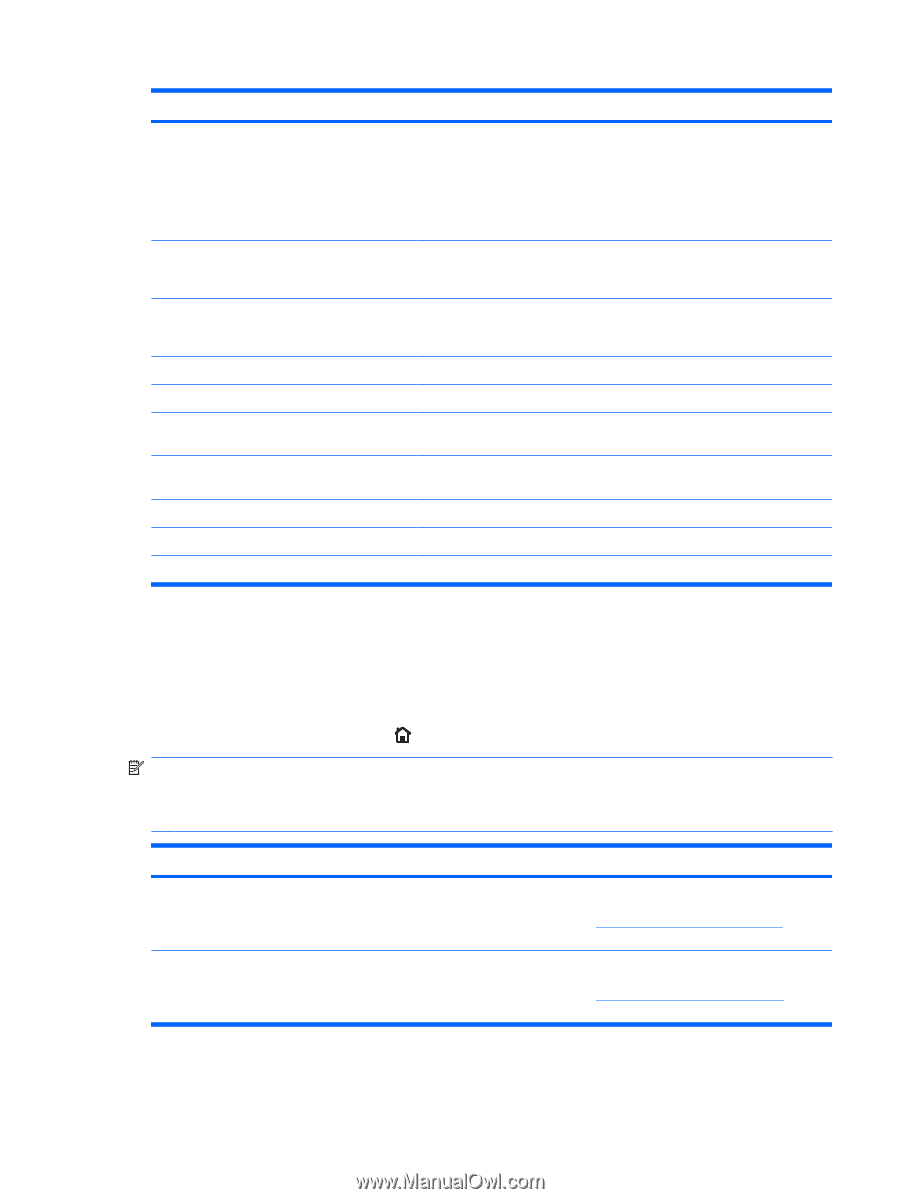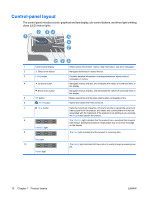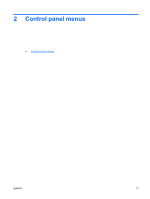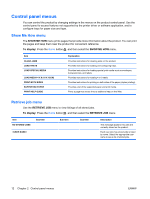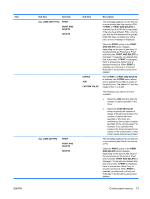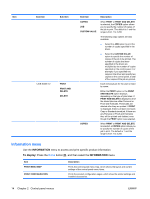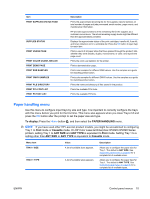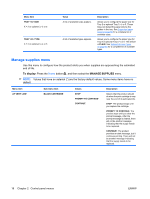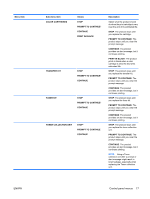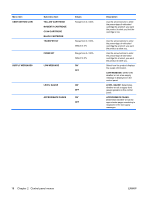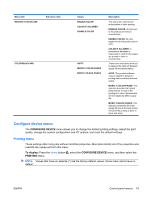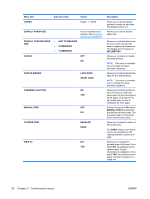HP Color LaserJet Enterprise CP4525 HP Color LaserJet Enterprise CP4020/CP4520 - Page 29
Paper handling menu, To display, First, Cassette, ANY SIZE, ANY TYPE - printer series
 |
View all HP Color LaserJet Enterprise CP4525 manuals
Add to My Manuals
Save this manual to your list of manuals |
Page 29 highlights
Item PRINT SUPPLIES STATUS PAGE SUPPLIES STATUS PRINT USAGE PAGE PRINT COLOR USAGE JOB LOG PRINT DEMO PAGE PRINT RGB SAMPLES PRINT CMYK SAMPLES PRINT FILE DIRECTORY PRINT PCL FONT LIST PRINT PS FONT LIST Description Prints the approximate remaining life for the supplies; reports statistics on total number of pages and jobs processed, serial number, page counts, and maintenance information. HP provides approximations of the remaining life for the supplies as a customer convenience. The actual remaining supply levels might be different than the approximations provided. Displays the approximate status of the print cartridges, transfer kit, fuser kit, and toner collection unit in a scrollable list. Press the OK button to open help for each item. Prints a count of all paper sizes that have passed through the product; lists whether they were simplex, duplex, monochrome, or color; and reports the page count. Prints the color-use statistics for the printer. Prints a demonstration page. Prints color samples for different RGB values. Use the samples as a guide for matching printed colors. Prints color samples for different CMYK values. Use the samples as a guide for matching printed colors. Prints the name and directory of files stored in the product. Prints the available PCL fonts. Prints the available PS fonts. Paper handling menu Use this menu to configure input trays by size and type. It is important to correctly configure the trays with this menu before you print for the first time. This menu also appears when you close Trays 2-5 and press the OK button after the prompt to set the paper size and type. To display: Press the Home button , and then select the PAPER HANDLING menu. NOTE: If you have used other HP LaserJet product models, you might be accustomed to configuring Tray 1 to First mode or Cassette mode. On HP Color LaserJet Enterprise CP4020-CP4520 Series printers, setting Tray 1 to ANY SIZE and ANY TYPE is equivalent to First mode. Setting Tray 1 to a setting other than ANY SIZE or ANY TYPE is equivalent to Cassette mode. Menu item TRAY 1 SIZE TRAY 1 TYPE Value A list of available sizes appears. A list of available types appears. Description Allows you to configure the paper size for Tray 1. The default is ANY SIZE. See Supported paper sizes on page 83 for a complete list of available sizes. Allows you to configure the paper type for Tray 1. The default is ANY TYPE. See Supported paper types on page 85 for a complete list of available types. ENWW Control panel menus 15