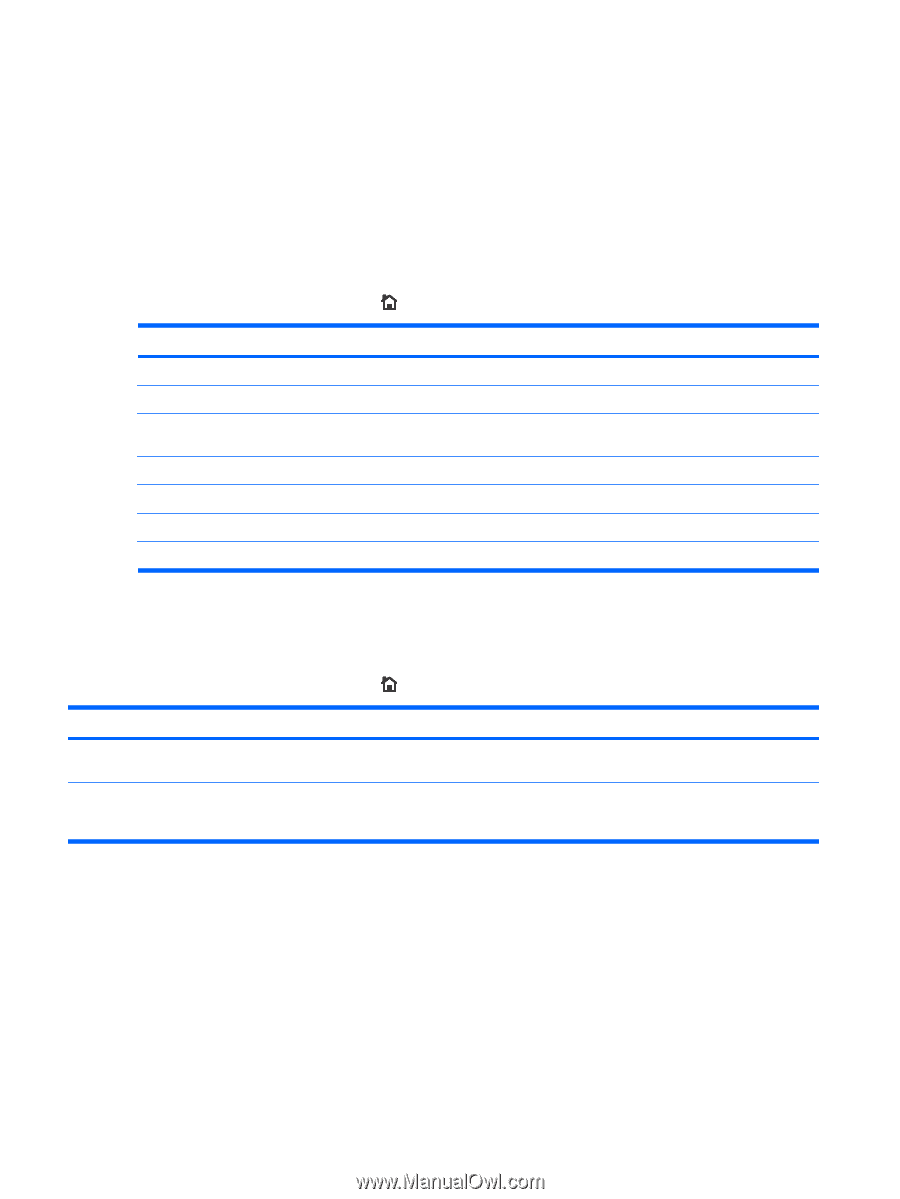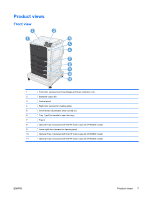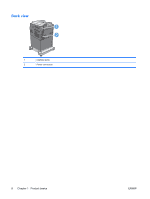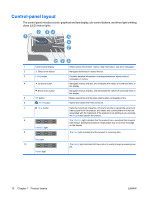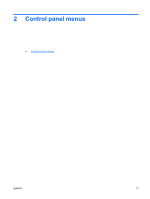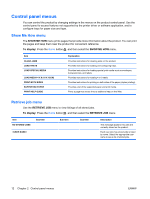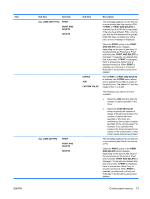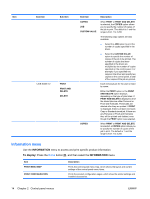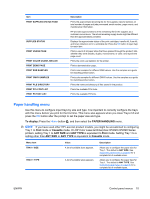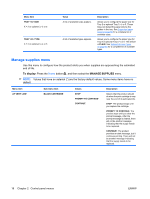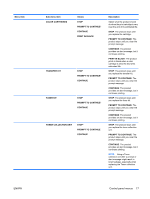HP Color LaserJet Enterprise CP4525 HP Color LaserJet Enterprise CP4020/CP4520 - Page 26
Control panel menus, Show Me How menu, Retrieve job menu, SHOW ME HOW, To display
 |
View all HP Color LaserJet Enterprise CP4525 manuals
Add to My Manuals
Save this manual to your list of manuals |
Page 26 highlights
Control panel menus You can control the product by changing settings in the menus on the product control panel. Use the control panel to access features not supported by the printer driver or software application, and to configure trays for paper size and type. Show Me How menu The SHOW ME HOW menu prints pages that provide more information about the product. You can print the pages and keep them near the product for convenient reference. To display: Press the Home button , and then select the SHOW ME HOW menu. Item CLEAR JAMS LOAD TRAYS LOAD SPECIAL MEDIA LOAD MEDIA 4 X 6 (10 X 15CM) PRINT BOTH SIDES SUPPORTED PAPER PRINT HELP GUIDE Explanation Provides instructions for clearing jams on the product. Provides instructions for loading and configuring trays. Provides instructions for loading special print media such as envelopes, transparencies, and labels. Provides instructions for loading 4 x 6 media. Provides instructions for printing on both sides of the paper (duplex printing). Provides a list of the supported paper and print media. Prints a page that shows links to additional help on the Web. Retrieve job menu Use the RETRIEVE JOB menu to view listings of all stored jobs. To display: Press the Home button , and then select the RETRIEVE JOB menu. Item NO STORED JOBS Sub-item Sub-item Sub-item Description This message appears if no jobs are currently stored on the product. Each user who has stored jobs is listed by name. Select the appropriate user name to see a list of stored jobs. 12 Chapter 2 Control panel menus ENWW