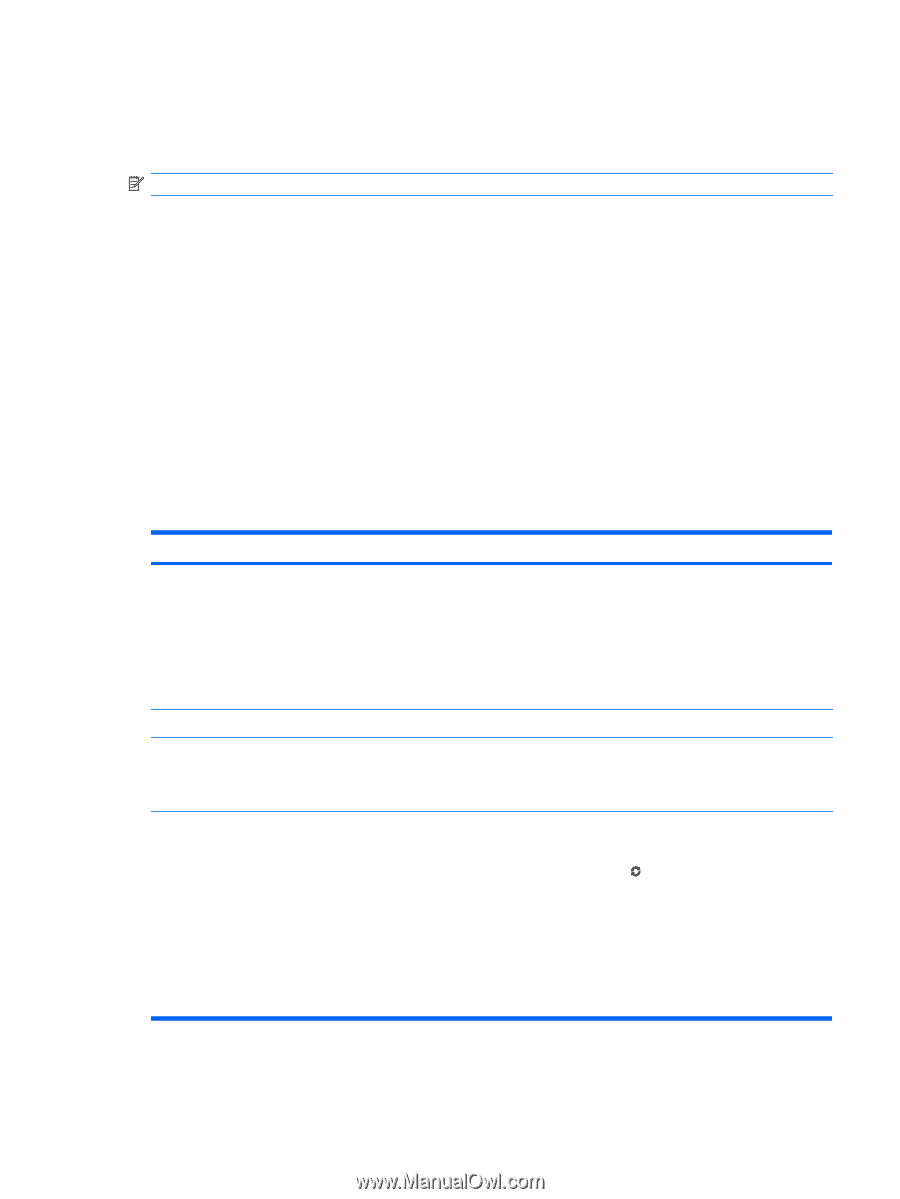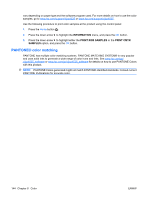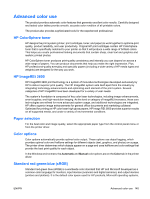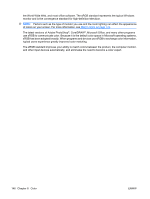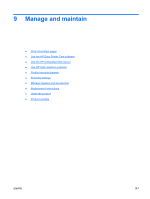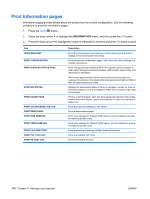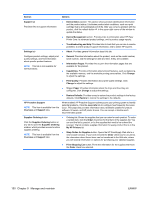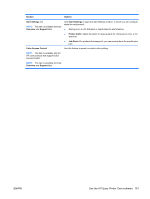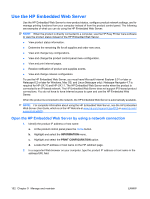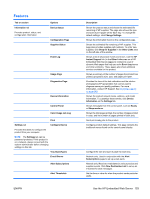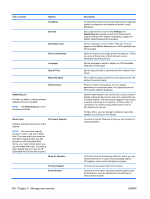HP Color LaserJet Enterprise CP4525 HP Color LaserJet Enterprise CP4020/CP4520 - Page 163
Use the HP Easy Printer Care software, HP Easy Printer Care software s, Start, Programs
 |
View all HP Color LaserJet Enterprise CP4525 manuals
Add to My Manuals
Save this manual to your list of manuals |
Page 163 highlights
Use the HP Easy Printer Care software Open the HP Easy Printer Care software NOTE: HP Easy Printer Care is not compatible with Mac OS. Use one of the following methods to open the HP Easy Printer Care software: ● On the Start menu, select Programs, select Hewlett-Packard, select HP Easy Printer Care, and then click Start HP Easy Printer Care. ● In the Windows system tray (in the lower-right corner of the desktop), double-click the HP Easy Printer Care icon. ● Double-click the desktop icon. HP Easy Printer Care software sections HP Easy Printer Care software can provide information about multiple HP products that are on your network as well as any products that are directly connected to your computer. Some of the items that are in the following table might not be available for every product. The Help button (?) in the upper-right corner of each page provides more detailed information about the options on that page. Section Options Device List tab ● Devices list: Shows the products that you can select. When you open the software, this is the first page that appears. NOTE: To return to this page from any ● tab, click My HP Printers in the left side of the window. ● NOTE: The product information appears either in list form or as icons, depending on the setting for the View as option. The information on this tab includes current alerts for the product. If you click a product in the list, the HP Easy Printer Care opens the Overview tab for that product. Compatible Printers Provides a list of all the HP products that support HP Easy Printer Care software. Find Other Printers window Add more products to the My HP Printers list Click the Find Other Printers link in the Devices list to open the Find Other Printers window. The Find Other Printers window provides a utility that detects other network printers so that you can add them to the My HP Printers list and then monitor those products from your computer. Overview tab ● Contains basic status information for the product Device Status section: This section shows product-identification information and the product status. It indicates product-alert conditions, such as when a print cartridge has reached is estimated end of life. After you correct a problem with the product, click the refresh button in the upper-right corner of the window to update the status. ● Supplies Status section: Shows detailed supplies status, such as the estimated life remaining in the print cartridge and the status of the paper that is loaded in each tray. ● Supplies Details link: Opens the supplies status page to view more detailed information about product supplies, ordering information, and recycling information. ENWW Use the HP Easy Printer Care software 149