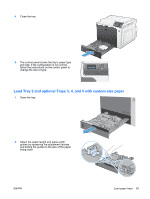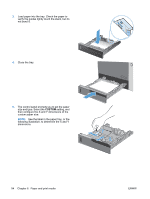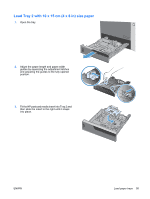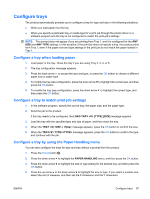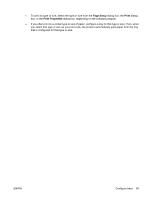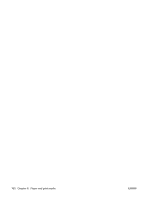HP Color LaserJet Enterprise CP4525 HP Color LaserJet Enterprise CP4020/CP4520 - Page 112
Automatic paper sensing (auto-sense mode), Auto-sense settings, Select the paper by source, type
 |
View all HP Color LaserJet Enterprise CP4525 manuals
Add to My Manuals
Save this manual to your list of manuals |
Page 112 highlights
5. Press the OK button to save your selection. 6. Press the Home button to exit the menus. Automatic paper sensing (auto-sense mode) The automatic media type sensor functions when that tray is configured to the ANY TYPE or plain type setting. It also functions when the PRINT MODE setting for that tray is set to the AUTO SENSE MODE option. After it has picked up paper from the tray, the product can detect overhead transparencies, paper weight, and gloss level. For more control, a specific type must be selected in the job or configured in a tray. Auto-sense settings Full sensing (Tray 1 only) Expanded sensing Transparency only For each sheet of paper that it picks up from the tray, the product detects light paper, plain paper, heavy paper, glossy paper, tough paper, and transparencies. For the first few sheets of paper that it picks up from the tray, the product detects light paper, plain paper, heavy paper, glossy paper, tough paper, and transparencies. The product assumes the rest of the pages are of the same type. The product distinguishes between transparencies and non-transparencies. For more information about setting these options, see Print Quality menu on page 23. Select the paper by source, type, or size In the Microsoft Windows operating system, three settings affect how the printer driver tries to pull media when you send a print job. Source, Type, and Size settings appear in the Page Setup, Print, or Print Properties dialog boxes in most software programs. Unless you change these settings, the product automatically selects a tray using the default settings. Source To print by source, select a specific tray in the printer driver for the product to pull from. If you select a tray that is configured for a type or size that does not match your print job, the product prompts you to load the tray with the type or size of paper for your print job before printing it. When you load the tray, the product begins printing. Type and Size ● Printing by type or size causes the product to pull from the tray that is loaded with the correct type and size of paper. ● Selecting paper by type rather than source helps protect special paper from accidental use. ● Using the wrong setting might result in unsatisfactory print quality. Always print by type for special print media, such as labels or transparencies. ● Print by type or size for envelopes, if possible. 98 Chapter 6 Paper and print media ENWW