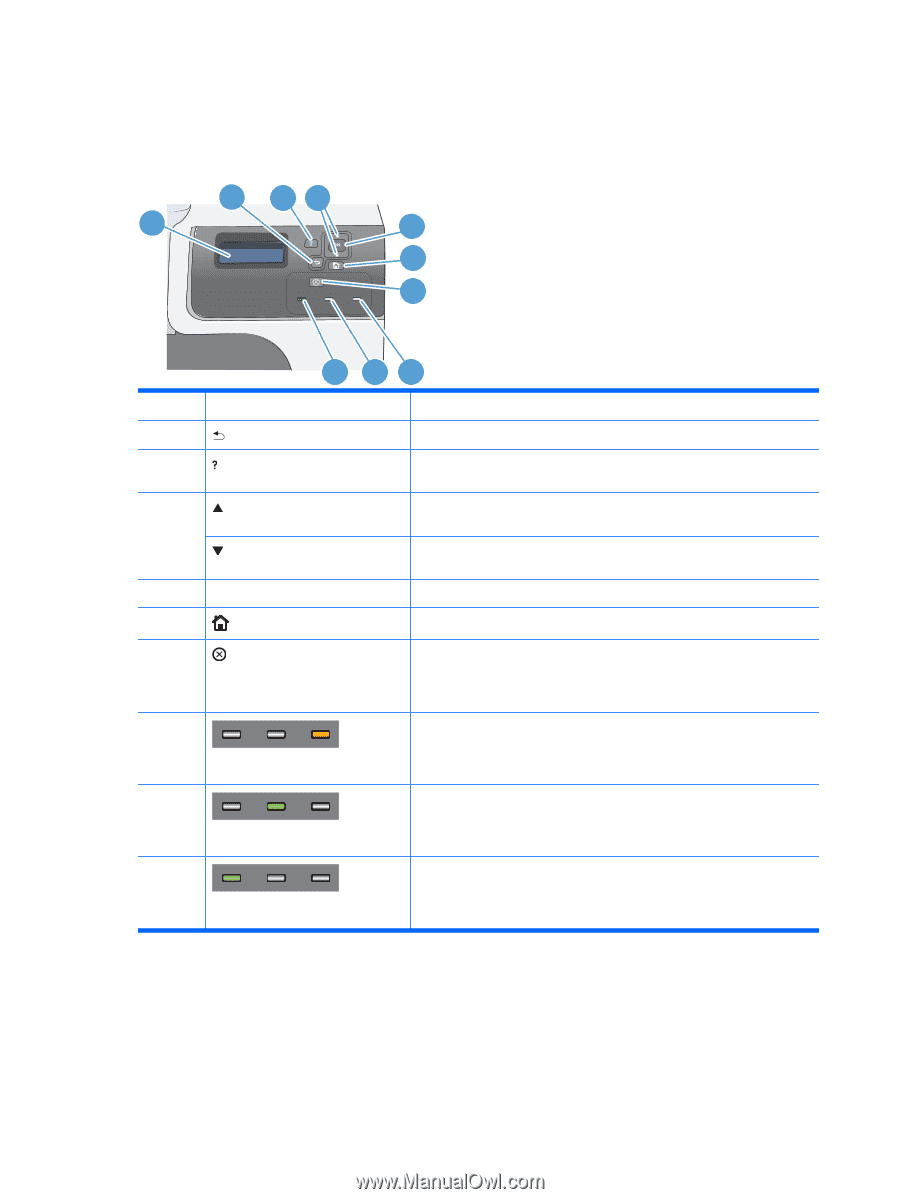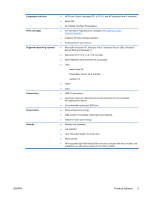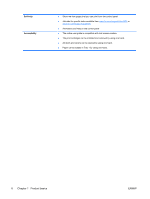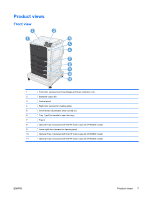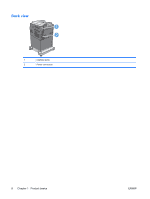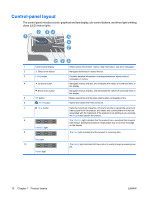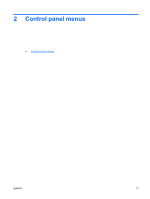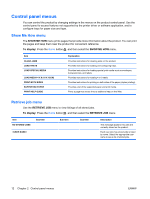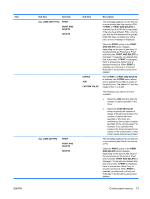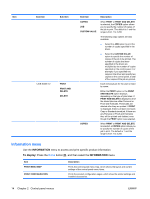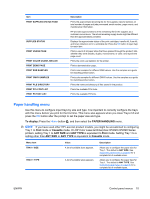HP Color LaserJet Enterprise CP4525 HP Color LaserJet Enterprise CP4020/CP4520 - Page 24
Control-panel layout
 |
View all HP Color LaserJet Enterprise CP4525 manuals
Add to My Manuals
Save this manual to your list of manuals |
Page 24 highlights
Control-panel layout The control panel includes a color, graphical and text display, job-control buttons, and three light-emitting diode (LED) status lights. 2 34 1 5 6 7 10 9 8 1 Control panel display 2 Back arrow button Shows status information, menus, help information, and error messages. Navigates backward in nested menus. 3 Help button 4 Up arrow button Down arrow button 5 OK button 6 Home button Provides detailed information, including animations, about product messages or menus. Navigates menus and text, and increases the values of numerical items in the display. Navigates menus and text, and decreases the values of numerical items in the display. Makes selections and resumes printing after continuable errors. Opens and closes the menu structure. 7 Stop button 8 Attention light 9 Halts the current job, presents a choice to resume or cancel the current job, clears paper from the product, and clears any continuable errors that are associated with the halted job. If the product is not printing a job, pressing the Stop button pauses the product. The Attention light indicates that the product has a condition that requires intervention. Examples include an empty paper tray or an error message on the display. The Data light indicates that the product is receiving data. Data light 10 Ready light The Ready light indicates that the product is ready to begin processing any job. 10 Chapter 1 Product basics ENWW