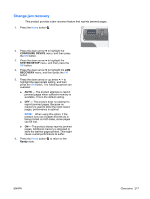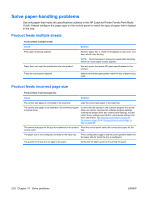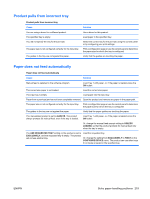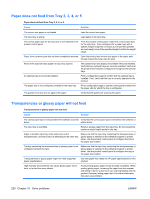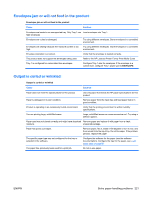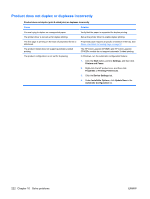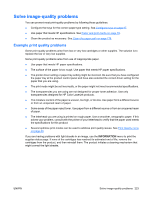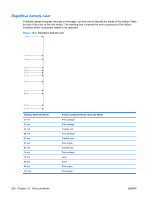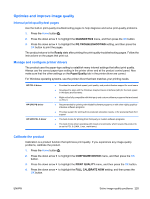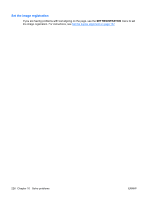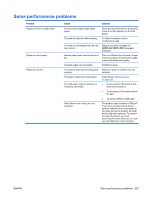HP Color LaserJet Enterprise CP4525 HP Color LaserJet Enterprise CP4020/CP4520 - Page 236
Product does not duplex or duplexes incorrectly, Printers and Faxes
 |
View all HP Color LaserJet Enterprise CP4525 manuals
Add to My Manuals
Save this manual to your list of manuals |
Page 236 highlights
Product does not duplex or duplexes incorrectly Product does not duplex (print 2-sided jobs) or duplexes incorrectly Cause Solution You are trying to duplex on unsupported paper. Verify that the paper is supported for duplex printing. The printer driver is not set up for duplex printing. The first page is printing on the back of preprinted forms or letterhead. The product model does not support automatic 2-sided printing. The product configuration is not set for duplexing. Set up the printer driver to enable duplex printing. Preprinted paper requires a specific orientation in the tray. See Paper orientation for loading trays on page 87. The HP Color LaserJet CP4525n and HP Color LaserJet CP4025n models do not support automatic 2-sided printing. In Windows, run the automatic configuration feature: 1. Click the Start button, point to Settings, and then click Printers and Faxes. 2. Right-click the HP product icon, and then click Properties or Printing Preferences. 3. Click the Device Settings tab. 4. Under Installable Options, click Update Now in the Automatic Configuration list. 222 Chapter 10 Solve problems ENWW