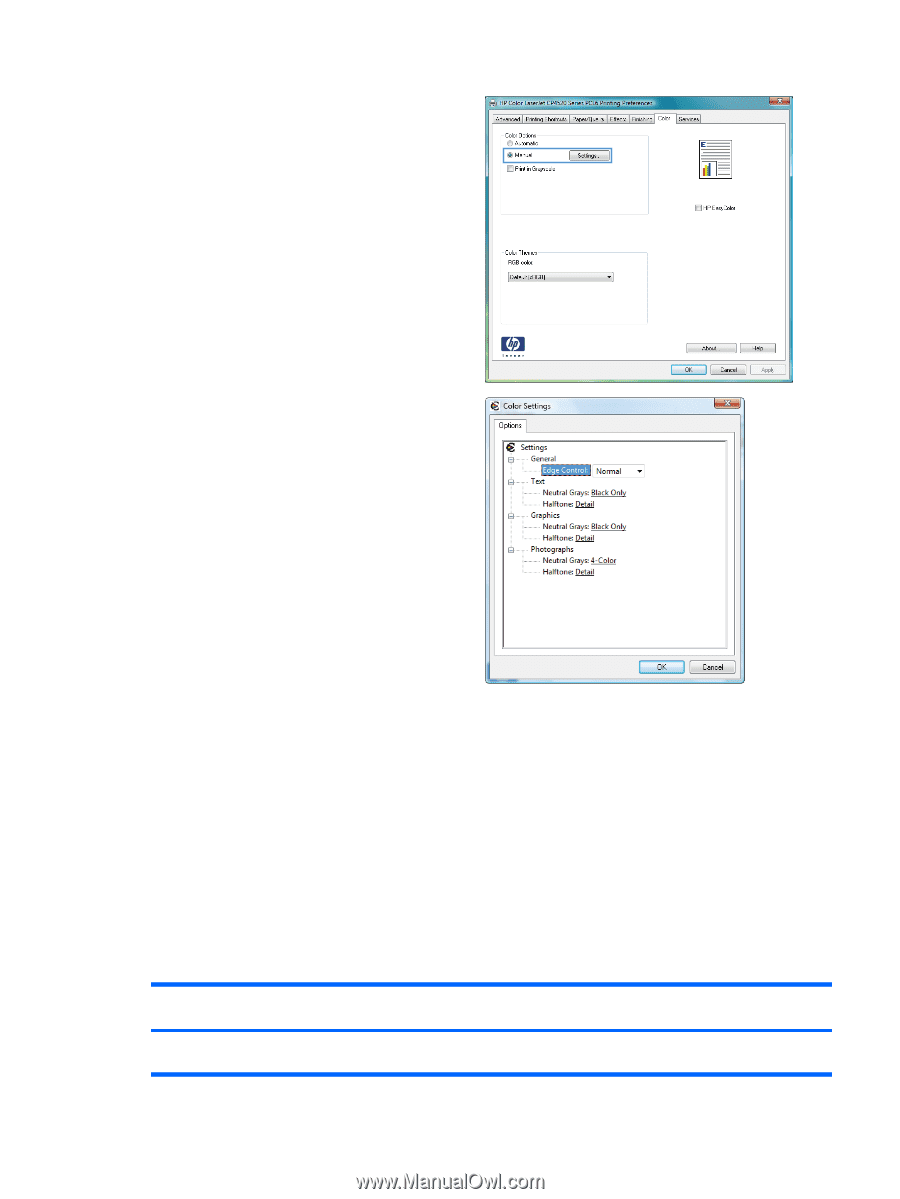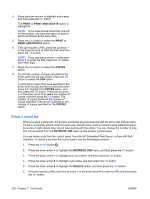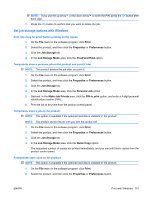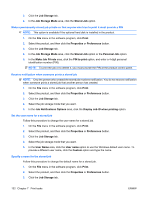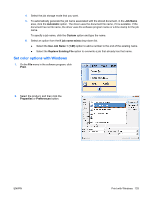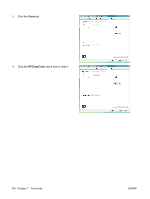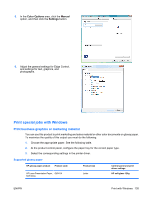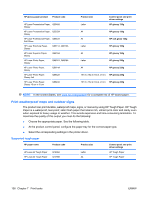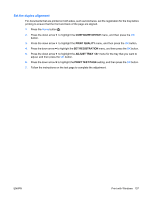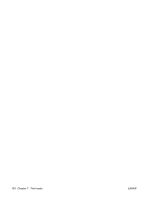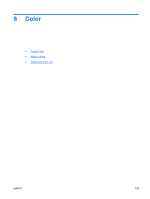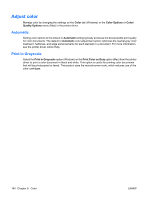HP Color LaserJet Enterprise CP4525 HP Color LaserJet Enterprise CP4020/CP4520 - Page 149
Print special jobs with Windows, Print business graphics or marketing material, Supported glossy paper
 |
View all HP Color LaserJet Enterprise CP4525 manuals
Add to My Manuals
Save this manual to your list of manuals |
Page 149 highlights
5. In the Color Options area, click the Manual option, and then click the Settings button. 6. Adjust the general settings for Edge Control, and settings for text, graphics, and photographs. Print special jobs with Windows Print business graphics or marketing material You can use this product to print marketing and sales material or other color documents on glossy paper. To maximize the quality of this output you must do the following: 1. Choose the appropriate paper. See the following table. 2. At the product control panel, configure the paper tray for the correct paper type. 3. Select the corresponding settings in the printer driver. Supported glossy paper HP glossy paper product Product code HP Laser Presentation Paper, Q6541A Soft Gloss Product size Letter Control panel and print driver settings HP soft gloss 120g ENWW Print with Windows 135