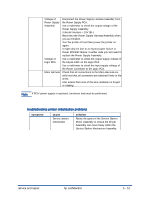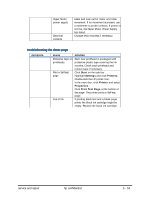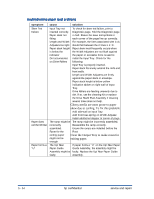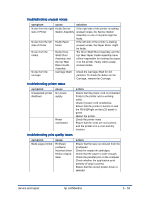HP Cp1700 Service Manual - Page 279
print quality troubleshooting, troubleshooting power-on problems
 |
View all HP Cp1700 manuals
Add to My Manuals
Save this manual to your list of manuals |
Page 279 highlights
print quality troubleshooting symptom Poor print quality cause Printer needs cleaning Ink supplies issues Meaningless characters printed Incorrect connectivity Incorrect document settings solution Check the printheads and ink cartridges Check and replace clogged or worn printheads. Check and replace low or empty ink cartridges. Check the paper quality Ensure that the paper you are using is not too moist or too rough. Check the inside of the printer Clean the inside of the printer with a lintfree cloth. Check the cable connection Ensure that the cable connection at both the ends is proper and the cable is securely fastened. Check the document file Check whether the printable document is damaged. Print the document by using a backup copy. troubleshooting power-on problems symptom cause solution Power-on Access doors Check the Access Doors: and printer open Ensure the Top Cover and Carriage Access Cover are response firmly closed. issues If the LCD panel displays the message CLOSE ALL COVERS, open and reclose all access doors. Check the vents: If the printer's vents are covered, and the printer overheats, it automatically turns off. Ensure the vents are not covered and the printer is placed in a cool, dry location. Power cord Ensure the printer is connected to the power cord and incompatibiliti it is plugged in. The power cord can handle up to es 230V. To test the power cord: Turn off the printer. Unplug the power cord and replace it with a power cord that works. Turn on the printer. If the printer now works, then the previous power cord was probably faulty. 5 - 50 hp confidential service and repair