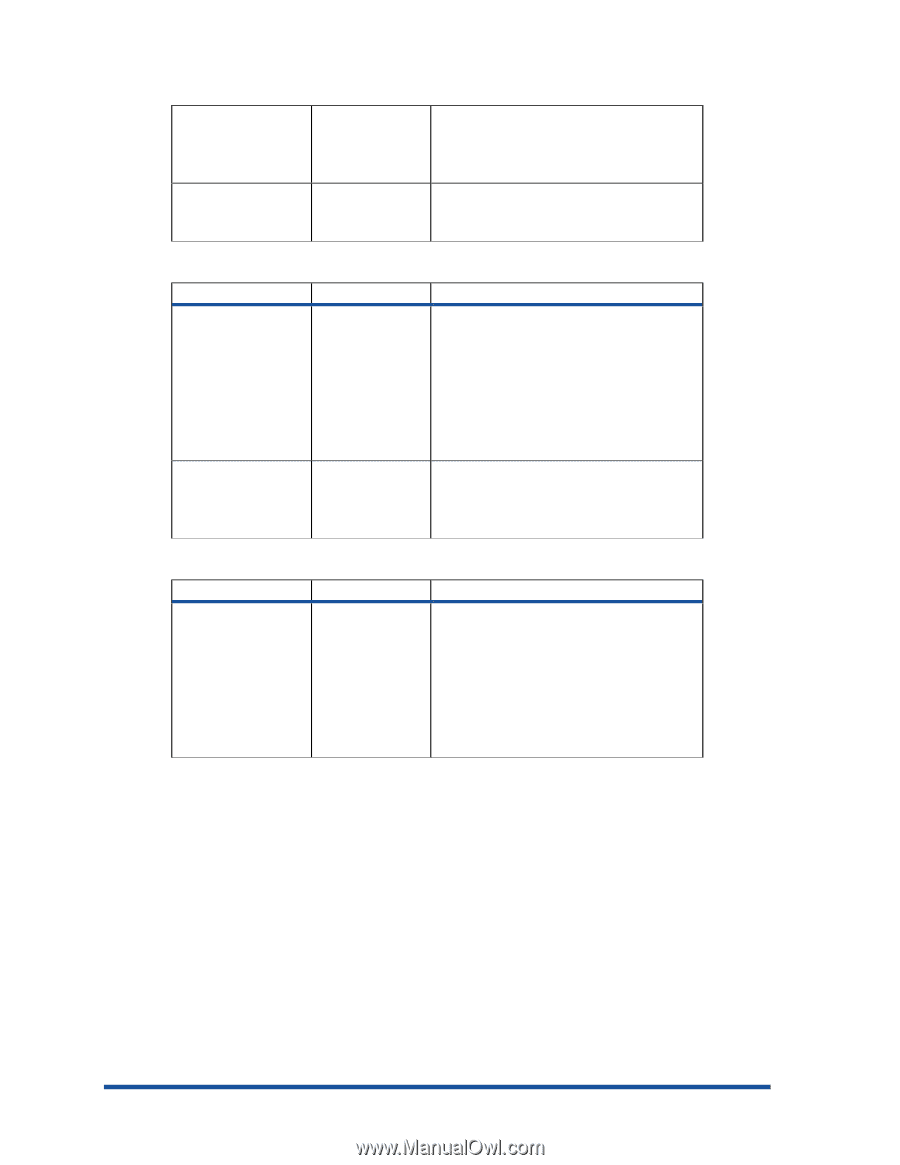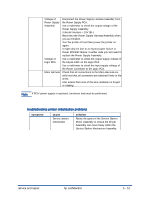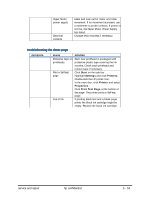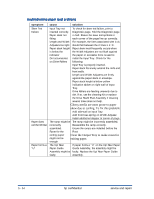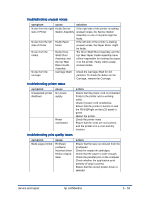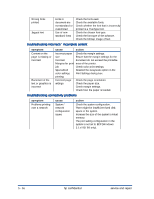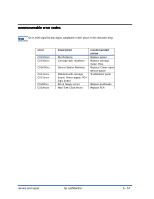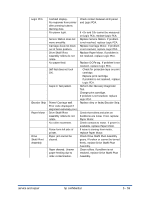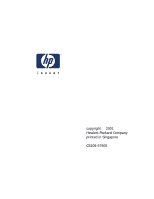HP Cp1700 Service Manual - Page 285
troubleshooting incorrect / incomplete content, troubleshooting connectivity problems, symptom, cause
 |
View all HP Cp1700 manuals
Add to My Manuals
Save this manual to your list of manuals |
Page 285 highlights
Wrong fonts printed Jagged text Fonts in document are non-standard or customized Use of nonstandard fonts Check the fonts used. Check the available fonts. Check whether the font that is incorrectly printed is a TrueType font. Check the chosen font type. Check the font type of the software. Check the bitmap image of text. troubleshooting incorrect / incomplete content symptom Content on the page is missing or incorrect Placement of the text or graphics is incorrect cause action Incorrect paper Check the margin settings. size Ensure that the margin settings for the Incorrect document do not exceed the printable Margins for print area of the printer. job Check color print settings. Specialized Deselect the Grayscale option in the color settings Print Settings dialog box. printing Incorrect page settings Check the page orientation. Check the paper size. Check margin settings. Check how the paper is loaded. troubleshooting connectivity problems symptom Problems printing over a network cause System / network configuration issues action Check the system configuration. There might be insufficient hard disk space in the system. Increase the size of the system's virtual memory. The port setting configuration in the system is not set to ECP (Windows 3.1x/95/98 only). 5 - 56 hp confidential service and repair