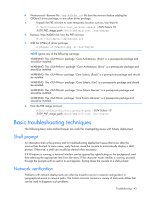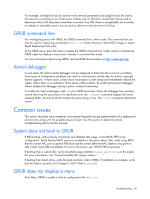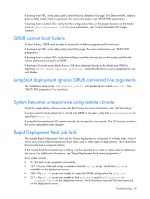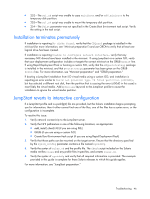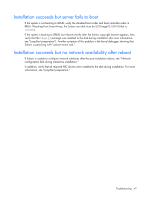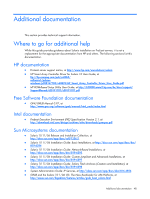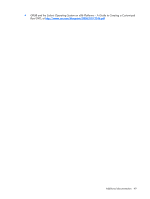HP DL785 Sun Solaris 10 Deployment Guide for HP ProLiant Servers - Page 44
GRUB command line, Kernel debugger, Common issues, System does not boot to GRUB
 |
UPC - 883585262809
View all HP DL785 manuals
Add to My Manuals
Save this manual to your list of manuals |
Page 44 highlights
For example, ifconfig(1M) can be used to verify network parameters and ping(1M) can be used to test network connectivity to an install server. Utilities such as df(1M) or mount(1M) can be used to determine which NFS filesystems have been mounted. If an NFS share is unexpectedly not mounted, an attempt to manually mount it can be used to determine why the mount is failing. GRUB command line For investigating issues with GRUB, the GRUB command line is often useful. The command line can also be used for fine-tuning commands in menu.lst without having to rebuild ISO images or restart Rapid Deployment Pack jobs. At the GRUB menu, press the c key to display the GRUB command line. Under certain circumstances, GRUB might not display a menu and is already in command-line mode. For more information about using GRUB, see the GRUB documentation at http://www.gnu.org. Kernel debugger In rare cases, the Solaris kernel debugger can be employed to determine the source of a problem. Some types of configuration problems can result in a kernel panic shortly after the Solaris copyright banner appears. In these cases, Solaris does not produce a crash dump and immediately reboots the system. Often, there is no indication of the nature of the problem. By enabling the kernel debugger, Solaris displays the debugger during a panic, instead of rebooting. To enable the Solaris debugger, add -k to the GRUB kernel line. When the debugger has assumed control following the occurrence of a significant error, the ::msgbuf command displays the kernel message buffer, the end of which contains the panic string, if any. The ::quit command reboots the system. Common issues This section describes some symptoms encountered frequently during implementation of a deployment environment, along with the possible causes of each. Use this section to determine where troubleshooting efforts must be focused. System does not boot to GRUB If PXE booting, verify network connectivity and dhtadm(1M) usage, or the DHCP/TFTP server configuration. Verify that the DHCP service is available on the same subnet. Also, verify using RBSU that the correct NIC port is used for PXE boot and the correct Ethernet MAC address was given to add_install_client(1M) and dhtadm. For more information, see "DHCP/PXE preparation." If booting from a custom ISO, verify mkisofs(8) usage and that stage2_eltorito is on the media. For more information, see "Custom bootable ISO image creation." If booting from Smart Array, verify the boot controller order in RBSU. If installation is complete, verify that the Solaris root disk is SCSI target 0, LUN 0 (that is, cxt0d0). GRUB does not display a menu Most likely, GRUB is unable to find its configuration file menu.lst. Troubleshooting 44