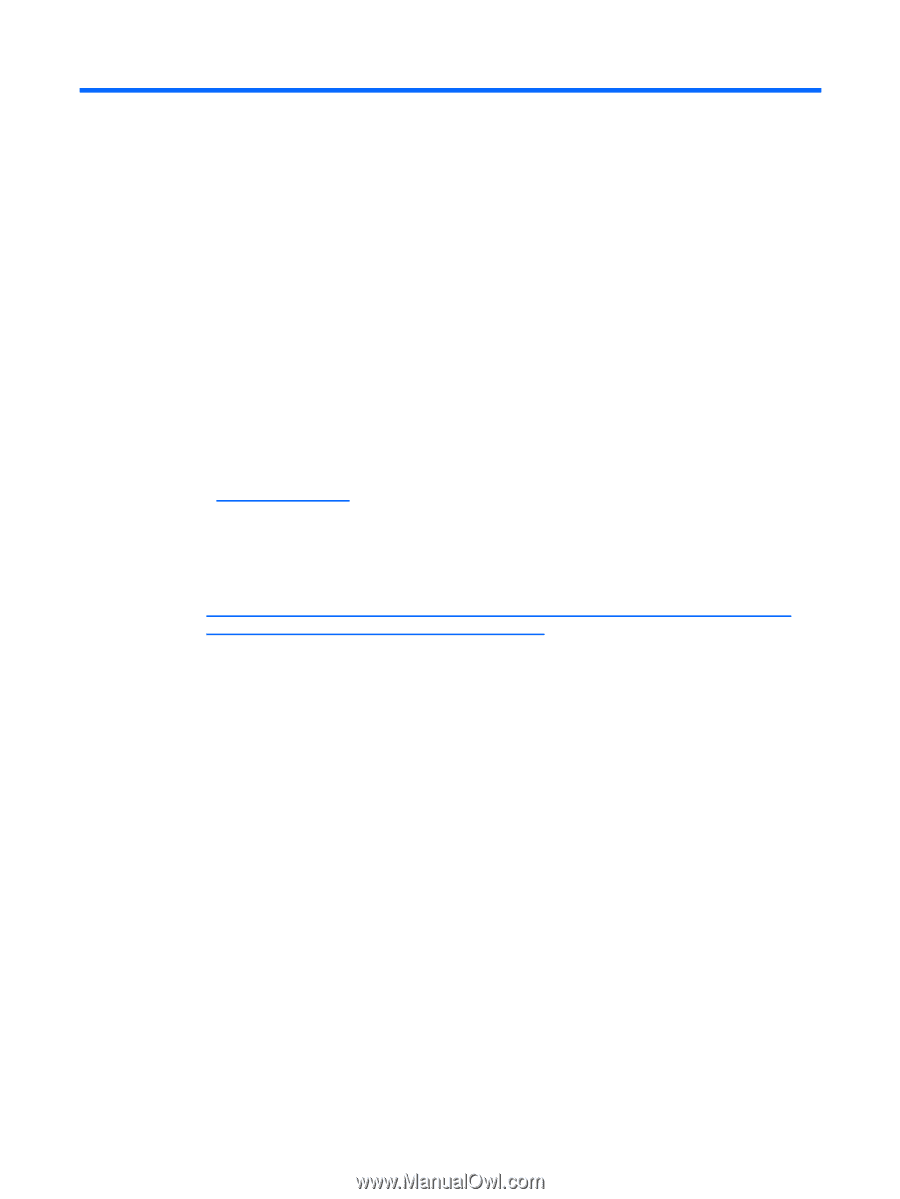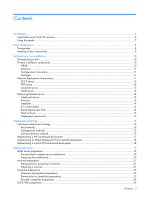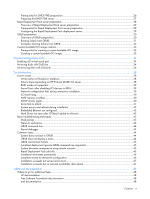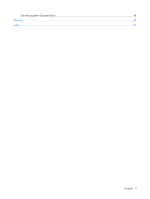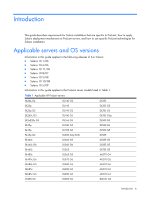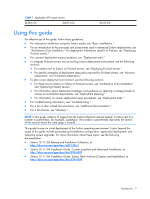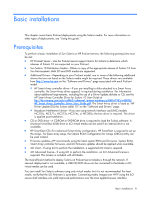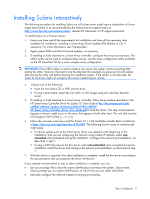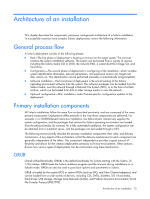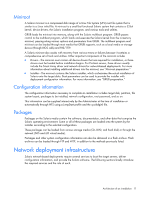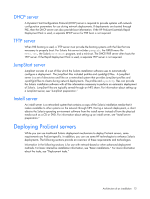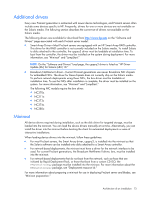HP DL785 Sun Solaris 10 Deployment Guide for HP ProLiant Servers - Page 8
Basic installations, Prerequisites - pdf
 |
UPC - 883585262809
View all HP DL785 manuals
Add to My Manuals
Save this manual to your list of manuals |
Page 8 highlights
Basic installations This chapter covers basic ProLiant deployments using the Solaris media. For more information on other types of deployments, see "Using this guide." Prerequisites To perform a basic installation of Sun Solaris on HP ProLiant servers, the following prerequisites must be met: • HP ProLiant Server-Use the ProLiant server support matrix for Solaris to determine which releases of Solaris 10 are supported on your ProLiant. • Sun Solaris 10 Distribution Media-Obtain a copy of the appropriate release of Solaris 10 from Sun Microsystems. Both CD and DVD media are supported. • Additional Drivers-Depending on your ProLiant model, one or more of the following additional drivers that are not found on the Solaris media might be required. These drivers are available from http://www.hp.com on the "Software and Drivers" page associated with each ProLiant model. ○ HP Smart Array controller driver-If you are installing to disks attached to a Smart Array controller, the Smart Array driver cpqary3 is required during installation. For information about additional requirements, including the use of a Driver Update diskette or CD, see the HP Smart Array Controller Driver for Solaris 10 User Guide at ftp://ftp.compaq.com/pub/softlib2/software1/pubsw-windows/p308167783/v40878/ HP_Smart_Array_Controller_Driver_User_Guide.pdf. The Smart Array driver is listed as "HP Driver Update (DU) for Solaris (x86) 10" on the "Software and Drivers" page. ○ Broadcom NetXtreme II driver-If you are using network interface card (NIC) models NC370x, NC371x, NC373x, NC374x, or NC380x, the bnx driver is required. This driver is applied post-installation. • CD or DVD drive-A CD-ROM or DVD-ROM drive is required to load the Solaris software. A Universal Serial Bus (USB) drive or iLO virtual media can be used if an internal drive is not available. • HP SmartStart CD-For advanced Smart Array configuration, HP SmartStart is required to set up the arrays. For basic array setup, the Option ROM Configuration for Arrays (ORCA) utility can be used instead. • Firmware updates-HP recommends using the latest system ROM and firmware. System ROM, Smart Array controller firmware, and iLO firmware updates should be applied when available. • iLO client-If using iLO to perform the installation, a supported iLO client is required. • iLO Advanced license-If using iLO to perform the installation, an iLO Advanced license is required. This license is included with all blades. The most efficient method to deploy Solaris on ProLiant server blades is through the network. If network deployment is not available, a USB CD/DVD drive can be connected to the blade or iLO virtual media can be used. You can install Sun Solaris software using only virtual media, but it is not recommended. For best results, verify that the iLO firmware is up-to-date. Connecting media images over HTTP using the iLO secure shell interface can yield improved performance over the Java applet browser interface. Basic installations 8