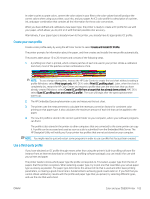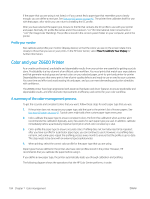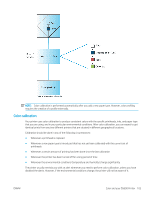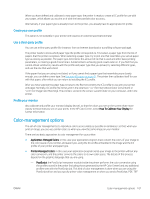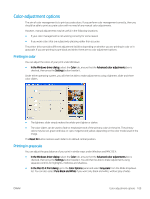HP DesignJet Z6800 Using Your Printer - Page 114
Color profiling, View loaded paper, Calibrate Your Printer, Calibrate color
 |
View all HP DesignJet Z6800 manuals
Add to My Manuals
Save this manual to your list of manuals |
Page 114 highlights
You can check the color calibration status of the currently loaded paper at any time by selecting the icon, then View loaded paper. The status can be one of the following conditions: ● Pending: the paper has not been calibrated NOTE: Whenever you update the printer's firmware, the color calibration status of all papers is reset to PENDING. See Update the printer firmware on page 143. ● Recommend: the printer software recommends that you calibrate the printer because it has recognized a condition that might require calibration ● Obsolete: the paper has been calibrated, but the calibration is now out of date and should be repeated ● OK: the paper has been calibrated, and the calibration is up to date ● Disabled: this paper cannot be calibrated NOTE: Colored papers; glossy canvas; and transparent materials such as translucent bond, clear film, tracing paper; and vellum are not suitable for color calibration. You can also check the color calibration status by using the HP DesignJet Utility. Calibrate a paper type before creating its color profile. Later recalibration does not require a new color profile. You can start color calibration in the following ways: ● From the printer alert that recommends calibration ● From the HP Color Center: select Calibrate Your Printer ● From the front panel: select the icon, then Calibrate color After launching calibration, the process is fully automatic and can be performed unattended after you have loaded appropriate paper. The paper must be at least 12.5 inches wide. The process takes about 8 minutes and consists of the following steps. 1. A calibration test chart is printed, which contains patches of each ink that your printer uses. 2. To stabilize the colors, the test chart dries for a period of time that depends on the paper type. 3. The printer scans and measures the test chart to calculate the correction required to achieve consistent color printing on that paper type. It also calculates the maximum amount of each ink that can be applied to the paper. Color profiling Color calibration provides consistent colors, but consistent colors are not necessarily accurate colors. In order to print accurate colors, convert the color values in your files to the color values that will produce the correct colors when using your printer, your inks, and your paper. An ICC color profile is a description of a printer, ink, and paper combination that contains all the information for these color conversions. 106 Chapter 7 Color management ENWW