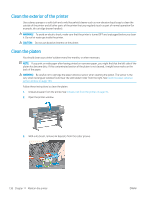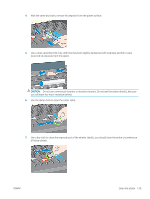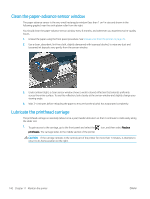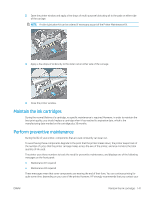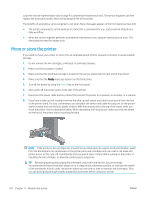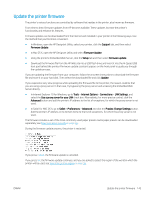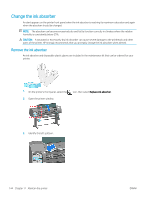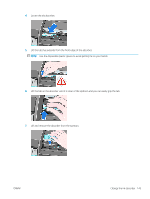HP DesignJet Z6800 Using Your Printer - Page 148
Clean the paper-advance sensor window, Lubricate the printhead carriage
 |
View all HP DesignJet Z6800 manuals
Add to My Manuals
Save this manual to your list of manuals |
Page 148 highlights
Clean the paper-advance sensor window The paper advance sensor is the very small rectangular window (less than 1 cm² in size and shown in the following graphic) near the sixth platen roller from the right. You should clean the paper-advance sensor window every 6 months, and whenever you experience print-quality issues. 1. Unload the paper using the front panel procedure. See Unload a roll from the printer on page 35. 2. Use a clean, absorbent, lint-free cloth, slightly dampened with isopropyl alcohol, to wipe any dust and loosened ink deposits very gently from the sensor window. 3. Under ambient light, a clean sensor window shows a violet-colored reflection that extends uniformly across the entire surface. To see this reflection, look closely at the sensor window and slightly change your viewing angle. 4. Wait 3-4 minutes before reloading the paper to ensure that the alcohol has evaporated completely. Lubricate the printhead carriage The printhead carriage occasionally (about once a year) needs lubrication so that it continues to slide easily along the slider rod. 1. To gain access to the carriage, go to the front panel and select the printheads. The carriage slides to the middle section of the printer. icon, and then select Replace CAUTION: If the carriage remains in the central part of the printer for more than 7 minutes, it attempts to return to its home position on the right. 140 Chapter 11 Maintain the printer ENWW