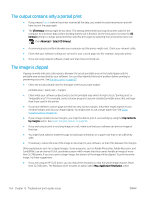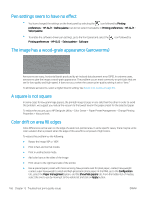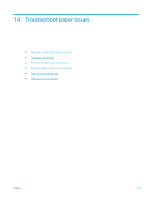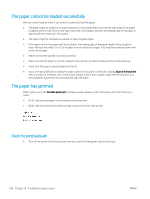HP DesignJet Z6800 Using Your Printer - Page 173
The image is in one portion of the printing area, The image is unexpectedly rotated
 |
View all HP DesignJet Z6800 manuals
Add to My Manuals
Save this manual to your list of manuals |
Page 173 highlights
reduces the resolution automatically. The option is on the Advanced tab, under Document Options > Printer Features. ● Save the file in another format, such as TIFF or EPS, and open it in another program. ● Use a RIP to print the file. The image is in one portion of the printing area ● In the software, have you selected a page size that is too small? ● Does your software read the image as being in one portion of the page? The image is unexpectedly rotated On the front panel, select the icon, and then select Printing preferences > Paper options > Rotate. Check that the setting is what you wanted. For non-PostScript files: if Nesting is On, pages are sometimes automatically rotated to save paper. See Nest jobs to save paper on page 91. The print is a mirror image of the original On the front panel, select the icon, and then select Printing preferences > Paper options > Enable mirror image. Check that the setting is what you wanted. The print is distorted or unintelligible ● The interface cable that is connecting your printer to your network (or to your computer) might be faulty. Try another cable. ● On the front panel, select the icon, and then select Printing preferences > Select graphics language. If the language setting is Automatic (the default), try the other settings: PostScript for a PostScript file, HPGL/2 for an HP-GL/2 file, on so on. Then send the file again. ● Depending on the software, drivers, and RIPs that you are using with your printer, different ways to solve this problem exist. Refer to the vendor's user documentation for details. One image overlays another on the same print The I/O timeout setting might be too long. On the front panel, decrease the setting and print again. Select the Connectivity menu icon , then Advanced > Select I/O timeout. ENWW The image is in one portion of the printing area 165