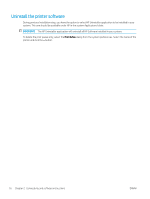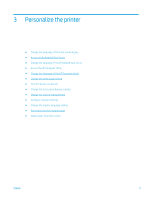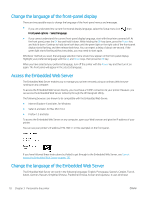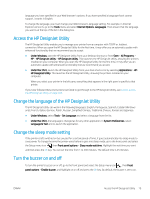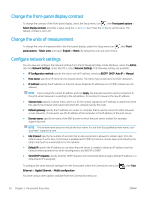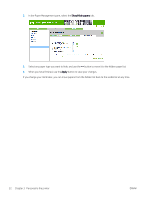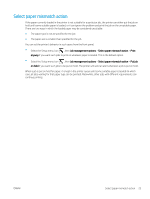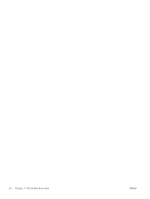HP DesignJet Z6800 Using Your Printer - Page 27
Access the HP DesignJet Utility, Change the language of the HP DesignJet Utility
 |
View all HP DesignJet Z6800 manuals
Add to My Manuals
Save this manual to your list of manuals |
Page 27 highlights
language you have specified in your Web browser's options. If you have specified a language that it cannot support, it works in English. To change the language, you must change your Web browser's language setting. For example, in Internet Explorer version 6, go to the Tools menu and select Internet Options, Languages. Then ensure that the language you want is at the top of the list in the dialog box. Access the HP DesignJet Utility The HP DesignJet Utility enables you to manage your printer from a computer with TCP/IP or Jetdirect connection. When you open the HP DesignJet Utility for the first time, it may offer you an automatic update with enhanced functionality that we recommend you to accept. ● Under Windows, start the HP DesignJet Utility from your desktop shortcut or from Start > All Programs > HP > HP DesignJet Utility > HP DesignJet Utility. This launches the HP DesignJet Utility, showing the printers installed on your computer. When you open the HP DesignJet Utility for the first time, it may offer you an automatic update with enhanced functionality that we recommend you accept. ● Under Mac OS X, launch the HP DesignJet Utility from your dock shortcut or by selecting Applications > HP> HP DesignJet Utility. This launches the HP DesignJet Utility, showing the printers installed on your computer. When you select your printer in the left pane, everything that appears in the right pane is specific to that printer. If you have followed these instructions but failed to get through to the HP DesignJet Utility, see Cannot access the HP DesignJet Utility on page 182. Change the language of the HP DesignJet Utility The HP DesignJet Utility can work in the following languages: English, Portuguese, Spanish, Catalan (Windows only), French, Italian, German, Polish, Russian, Simplified Chinese, Traditional Chinese, Korean and Japanese. ● Under Windows, select Tools > Set Language and select a language from the list. ● Under Mac OS X, the language is changed as for any other application. In System Preferences, select Language & Text and re-launch the application. Change the sleep mode setting If the printer is left switched on but unused for a certain period of time, it goes automatically into sleep mode to save power. To change the time the printer waits before it goes into sleep mode, go to the front panel and select the Setup menu icon , then Front panel options > Sleep mode wait time. Highlight the wait time you want and then press the OK key. You can set the time from 1 to 240 minutes. The default time is 25 minutes. Turn the buzzer on and off To turn the printer's buzzer on or off, go to the front panel and select the Setup menu icon , then Front panel options > Enable buzzer, and highlight on or off and press the OK key. By default, the buzzer is set to on. ENWW Access the HP DesignJet Utility 19