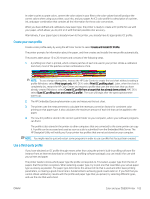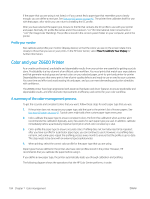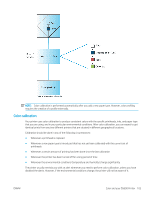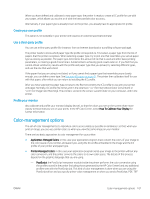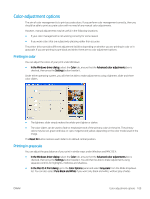HP DesignJet Z6800 Using Your Printer - Page 115
Create your own profile, Use a third-party profile, Profile your monitor, Color-management options
 |
View all HP DesignJet Z6800 manuals
Add to My Manuals
Save this manual to your list of manuals |
Page 115 highlights
When you have defined and calibrated a new paper type, the printer is ready to create a ICC profile for use with your paper, which allows you to print on it with the best possible color accuracy. Alternatively, if your paper type is already known to the printer, you already have its appropriate ICC profile. Create your own profile This option is not available in your printer and requires an external spectrophotometer. Use a third-party profile You can use a third-party profile (for instance, from an Internet download or a profiling software package). The printer needs to know which paper type the profile corresponds to. First select a paper type from the list of papers that the printer recognizes. When selecting a paper type, try to pick one that resembles your actual paper type as closely as possible. The paper type determines the amount of ink that is used and other basic printing parameters, so making a good choice here is fundamental to achieving good results later on. If you find that you cannot obtain satisfactory results with the profile and paper type that you picked, try selecting different types, and use the one that works best. If the paper that you are using is not listed, or if you cannot find a paper type that resembles yours closely enough, you can define a new type. See Use non-HP paper on page 45. The printer then calibrates itself for use with that paper, after which you can return to installing the ICC profile. After you have selected the paper type, browse to the file that contains the ICC profile to use with your printer and paper. Normally, ICC profile file names end in the extension ".icc" (for International Color Consortium) or ".icm" (for Image Color Matching). The profile is stored in the correct system folder on your computer, and in the printer. Profile your monitor Also calibrate and profile your monitor (display device), so that the colors you see on the screen relate more closely to those that you see on your prints. In the HP Color Center, select How To Calibrate Your Display for further information. Color-management options The aim of color management is to reproduce colors as accurately as possible on all devices: so that, when you print an image, you see very similar colors as when you view the same image on your monitor. There are two basic approaches to color management for your printer: ● Application-Managed Colors: in this case your application program must convert the colors of your image to the color space of your printer and paper type, using the ICC profile embedded in the image and the ICC profile of your printer and paper type. ● Printer-Managed Colors: in this case your application program sends your image to the printer without any color conversion, and the printer converts the colors to its own color space. The details of this process depend on the graphics language that you are using. - PostScript: the PostScript interpreter module inside the printer performs the color conversion using the profiles stored in the printer (including those generated by the HP Color Center) and any additional profiles sent with the PostScript job. This kind of color management is done when you are using the PostScript driver and you specify printer color management or when you send a PostScript, PDF, TIFF ENWW Color-management options 107