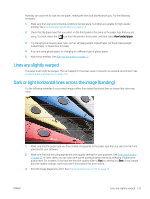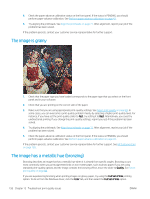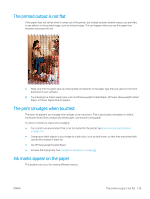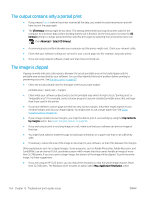HP DesignJet Z6800 Using Your Printer - Page 168
Smears on the front of coated paper, Smears or scratches on the front of glossy paper
 |
View all HP DesignJet Z6800 manuals
Add to My Manuals
Save this manual to your list of manuals |
Page 168 highlights
Smears on the front of coated paper If a lot of ink is used on coated paper, the paper absorbs the ink quickly and expands. As the printheads move over the paper, the printheads come into contact with the paper and smear the printed image. Whenever you notice this problem, cancel the printing job immediately. Press the Cancel key on the front panel and also cancel the job from your computer software. Otherwise the soaked paper might damage the printheads. Try the following suggestions to avoid this problem: ● Use a recommended paper type. See Supported paper types on page 27. ● If the image you are printing contains intense color, try using HP Heavyweight Coated or HP Super Heavyweight Coated Paper. ● Make use of the take up reel. ● Try to increase the top margin, at least 10 mm (0.4 in), by relocating the image within the page using your software application. ● Manually advance the paper, at least 10 mm (0.4 in). Front panel: Paper > Move paper. ● If necessary, try changing to a non-paper-based material. Smears or scratches on the front of glossy paper Glossy paper can be extremely sensitive to the bin or to anything else that it contacts soon after printing. This depends on the amount of ink that has been deposited on the paper and the environmental conditions at the time of printing. Avoid any contact with the paper surface and handle the print with care. Ink marks on the back of the paper Ink residue on the platen or the input rollers is likely to mark the back of the paper. See Clean the platen on page 138. Defects near the top of a print In a defect that affects only the start of a print, within 5.5 cm (2.2 in) of the leading edge of the paper, a band of inconsistent color appears: Use these steps to avoid this problem: 160 Chapter 13 Troubleshoot print-quality issues ENWW