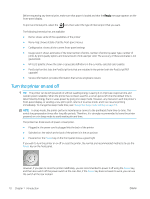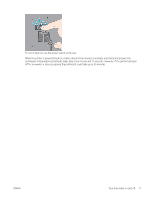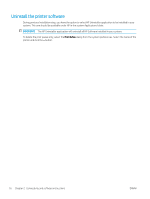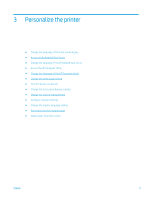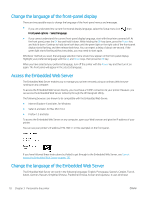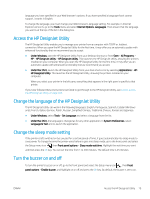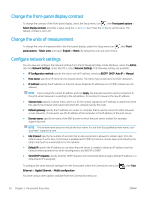HP DesignJet Z6800 Using Your Printer - Page 23
Connect to a network (Mac OS X), Access the Embedded Web Server,
 |
View all HP DesignJet Z6800 manuals
Add to My Manuals
Save this manual to your list of manuals |
Page 23 highlights
Connect to a network (Mac OS X) 1. Go to the front panel or open the Embedded Web Server (see Access the Embedded Web Server on page 18). Note the mDNS service name of your printer and/or TCP/IP address. 2. Insert the HP Start-up Kit DVD into your DVD drive. 3. Open the DVD icon on your desktop. 4. When the Z6600/Z6800 appears on your screen, click Software and then Install. 5. Your Web browser opens to display the rest of the software installation procedure. You must select Windows or Mac OS X software, and choose which specific software you want to install (by default, all of it). 6. When the software has been installed, the HP DesignJet Utility starts automatically, to set up a connection to your printer. Follow the instructions on your screen. 7. In the Setup Assistant screen, look for your printer's mDNS service name or TCP/IP printer address (which you noted in step 1) in the Printer Name and Details columns. ● If you find the right name, scroll sideways if necessary to see the Connection Type column, and check that it shows Bonjour or TCP/IP. Then highlight that line. Otherwise, continue searching further down the list. ● If you cannot find your printer's name just click Continue and do the setup manually in your System Preferences later on. Click Continue. 8. Continue following the instructions on the screen. 9. When the HP Utility Setup Assistant has finished, you can remove the DVD from the DVD drive. If the printer driver is already installed, the HP Utility Setup Assistant can be run at any time from the DVD. ENWW Connect to a network (Mac OS X) 15