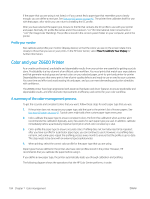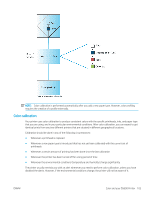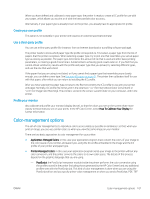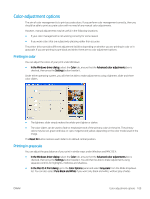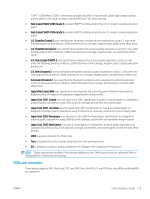HP DesignJet Z6800 Using Your Printer - Page 117
Color-adjustment options, Printing in color, Printing in grayscale, In the Mac OS X Print dialog
 |
View all HP DesignJet Z6800 manuals
Add to My Manuals
Save this manual to your list of manuals |
Page 117 highlights
Color-adjustment options The aim of color management is to print accurate colors. If you perform color management correctly, then you should be able to print accurate colors with no need of any manual color adjustments. However, manual adjustments may be useful in the following situations: ● If your color management is not working correctly for some reason ● If you want colors that are subjectively pleasing rather than accurate The printer driver provides different adjustment facilities depending on whether you are printing in color or in grayscale. If you are printing in pure black and white, there are no color adjustment options. Printing in color You can adjust the colors of your print under Windows: ● In the Windows driver dialog: select the Color tab, ensure that the Advanced color adjustments box is checked, then press the Settings button beside it. Under either operating system, you will then be able to make adjustments using a lightness slider and three color sliders. ● The lightness slider simply makes the whole print lighter or darker. ● The color sliders can be used to fade or emphasize each of the primary colors in the print. The primary colors may be red, green and blue; or cyan, magenta and yellow; depending on the color model used in the image. The Reset All button restores each slider to its default central position. Printing in grayscale You can adjust the gray balance of your print in similar ways under Windows and MAC OS X: ● In the Windows driver dialog: select the Color tab, ensure that the Advanced color adjustments box is checked, then press the Settings button beside it. You will then be able to make adjustments using separate controls for highlights, midtones and shadows. ● In the Mac OS X Print dialog: go to the Color Options panel and select Grayscale from the Mode dropdown list. You can also select Pure Black and White if you want only black and white, without gray shades. ENWW Color-adjustment options 109