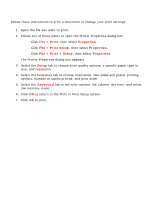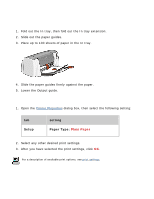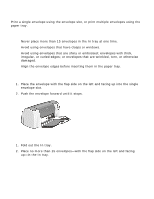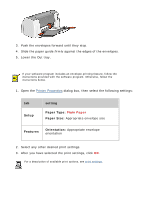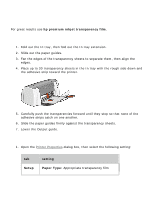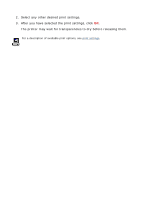HP Deskjet 3810/3820 HP Deskjet 3820 Series printers - (English) Windows User' - Page 30
plain paper, preparing to print, printing on plain paper
 |
View all HP Deskjet 3810/3820 manuals
Add to My Manuals
Save this manual to your list of manuals |
Page 30 highlights
plain paper preparing to print 1. Fold out the In tray, then fold out the In tray extension. 2. Slide out the paper guides. 3. Place up to 100 sheets of paper in the In tray. 4. Slide the paper guides firmly against the paper. 5. Lower the Output guide. printing on plain paper 1. Open the Printer Properties dialog box, then select the following setting: tab Setup setting Paper Type: Plain Paper 2. Select any other desired print settings. 3. After you have selected the print settings, click OK. For a description of available print options, see print settings.

plain paper
preparing to print
1.
Fold out the In tray, then fold out the In tray extension.
2.
Slide out the paper guides.
3.
Place up to 100 sheets of paper in the In tray.
4.
Slide the paper guides
firmly
against the paper.
5.
Lower the Output guide.
printing on plain paper
1.
Open the
Printer Properties
dialog box, then select the following setting:
tab
setting
Setup
Paper Type:
Plain Paper
2.
Select any other desired print settings.
3.
After you have selected the print settings, click
OK
.
For a description of available print options, see
print settings
.