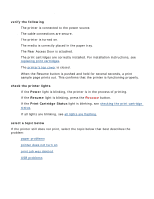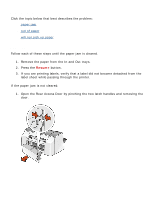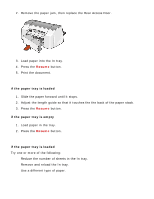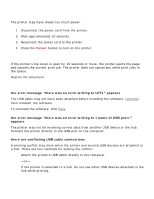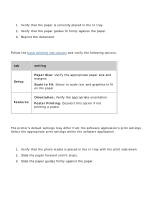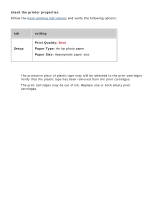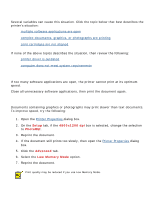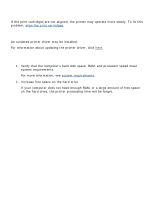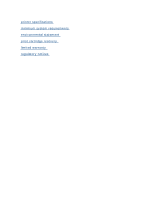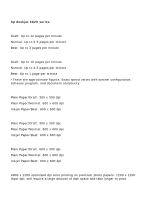HP Deskjet 3810/3820 HP Deskjet 3820 Series printers - (English) Windows User' - Page 76
photos are not printing correctly, printout does not reflect new print settings
 |
View all HP Deskjet 3810/3820 manuals
Add to My Manuals
Save this manual to your list of manuals |
Page 76 highlights
document is printed off-center or at an angle 1. Verify that the paper is correctly placed in the In tray. 2. Verify that the paper guides fit firmly against the paper. 3. Reprint the document. parts of the document are missing or printed in the wrong place Follow the basic printing instructions and verify the following options: tab setting Setup Paper Size: Verify the appropriate paper size and margins Scale to Fit: Select to scale text and graphics to fit on the paper Features Orientation: Verify the appropriate orientation Poster Printing: Deselect this option if not printing a poster printout does not reflect new print settings The printer's default settings may differ from the software application's print settings. Select the appropriate print settings within the software application. photos are not printing correctly 1. Verify that the photo media is placed in the In tray with the print side down. 2. Slide the paper forward until it stops. 3. Slide the paper guides firmly against the paper.