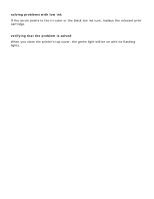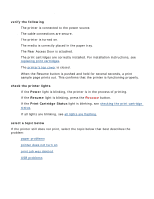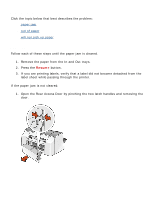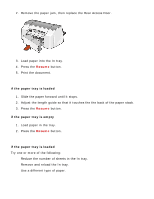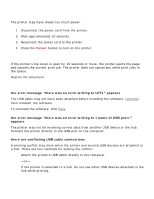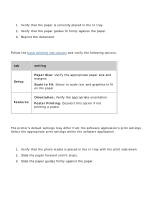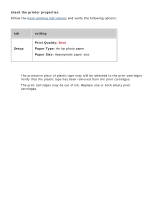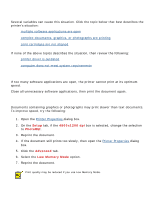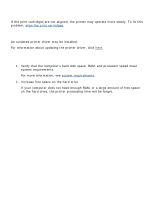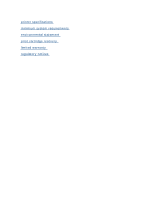HP Deskjet 3810/3820 HP Deskjet 3820 Series printers - (English) Windows User' - Page 75
problems with printouts, print quality is poor, text and images are misaligned
 |
View all HP Deskjet 3810/3820 manuals
Add to My Manuals
Save this manual to your list of manuals |
Page 75 highlights
problems with printouts Click the topic below that best describes the problem: q print quality is poor q text and images are misaligned q document is printed off-center or at an angle q parts of the document are missing or printed in the wrong place q printout does not reflect new print settings q photos are not printing correctly q blank pages print print quality is poor q missing lines or dots q too much or too little ink appears on the page missing lines or dots If your printed pages are missing lines or dots or if streaks appear, the print cartridges need to be cleaned. For cleaning instructions, see automatically cleaning print cartridges. too much or too little ink appears on the page Do the following: q Open the Printer Properties dialog box, select the Advanced tab, then adjust the ink volume. q Open the Printer Properties dialog box, select the Setup tab, then verify that the correct paper type is selected. text and images are misaligned If the text and images on your printouts are misaligned, then calibrate the printer.