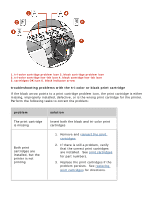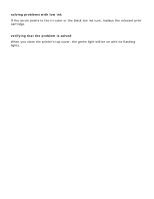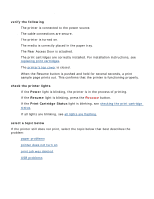HP Deskjet 3810/3820 HP Deskjet 3820 Series printers - (English) Windows User' - Page 66
resume light is flashing, all lights are flashing, See also
 |
View all HP Deskjet 3810/3820 manuals
Add to My Manuals
Save this manual to your list of manuals |
Page 66 highlights
there may be a problem with a print cartridge q Verify that the correct print cartridges are installed. q Check if a print cartridge is low on ink or improperly installed. See also: print cartridges checking the print cartridge status resume light is flashing the printer may be out of paper 1. Place paper in the In tray. 2. Press the Resume button on the front of the printer. there may be a paper jam Follow these instructions to clear a paper jam. the printer may be ready to print the second side of a two-sided document Follow the onscreen instructions for printing the second side. These instructions appear when you manually print a two-sided document. power light is flashing the printer is preparing to print The light stops flashing when the printer has received all data. all lights are flashing the printer may need to be restarted 1. Press the Power button to turn off the printer, then press the Power button to turn the printer on. Proceed to step 2 if the lights continue to flash.