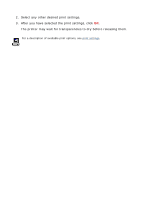HP Deskjet 3810/3820 HP Deskjet 3820 Series printers - (English) Windows User' - Page 39
Hagaki cards
 |
View all HP Deskjet 3810/3820 manuals
Add to My Manuals
Save this manual to your list of manuals |
Page 39 highlights
Hagaki cards printing guidelines q Use only cards that meet the printer's paper size specifications. q If an out of paper message appears, verify that the hagaki cards are positioned properly in the In tray. preparing to print 1. Fold out the In tray, then fold out the In tray extension. 2. Slide out the paper length guide. 3. Align the card edges. 4. Place up to 60 cards in the tray. 5. Push the cards forward until they stop. 6. Slide the paper width guide firmly against the edge of the cards 7. Slide the paper length guide firmly against the edge of the cards. 8. Lower the Output guide.

Hagaki cards
printing guidelines
●
Use only cards that meet the printer’s paper size
specifications
.
●
If an
out of paper
message appears, verify that the hagaki cards are
positioned properly in the In tray.
preparing to print
1.
Fold out the In tray, then fold out the In tray extension.
2.
Slide out the paper length guide.
3.
Align the card edges.
4.
Place up to 60 cards in the tray.
5.
Push the cards forward until they stop.
6.
Slide the paper width guide
firmly
against the edge of the cards
7.
Slide the paper length guide
firmly
against the edge of the cards.
8.
Lower the Output guide.