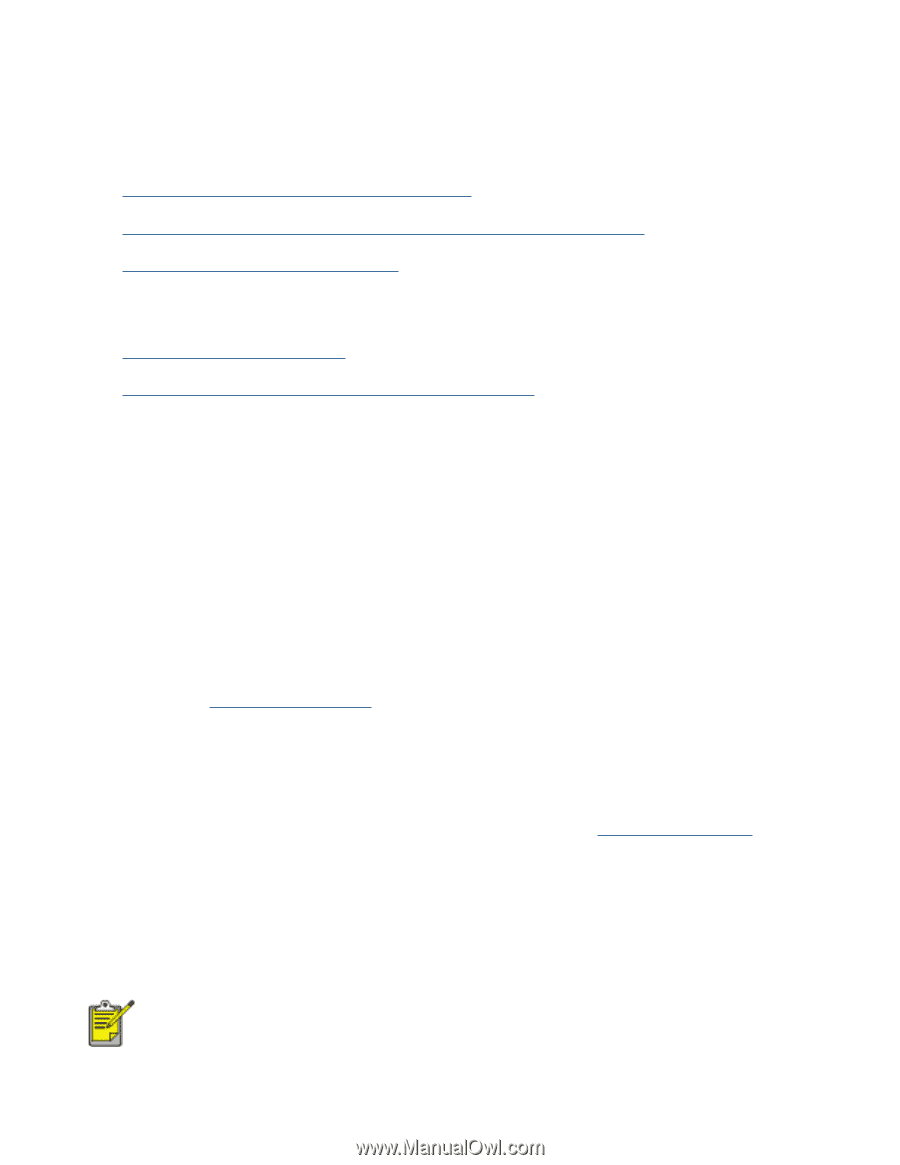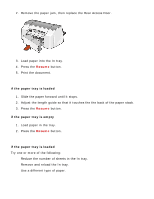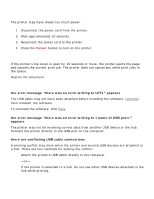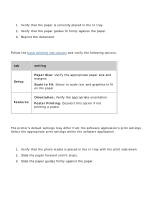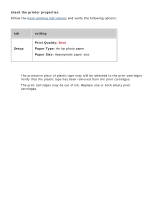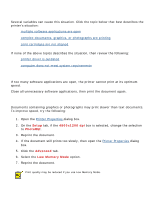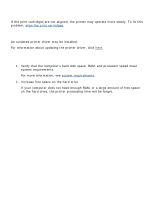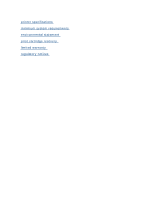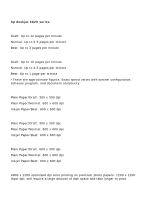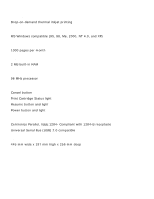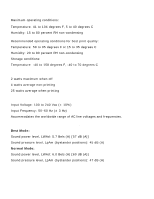HP Deskjet 3810/3820 HP Deskjet 3820 Series printers - (English) Windows User' - Page 78
printer is slow, multiple software applications are open, complex documents, graphics
 |
View all HP Deskjet 3810/3820 manuals
Add to My Manuals
Save this manual to your list of manuals |
Page 78 highlights
printer is slow Several variables can cause this situation. Click the topic below that best describes the printer's situation: q multiple software applications are open q complex documents, graphics, or photographs are printing q print cartridges are not aligned If none of the above topics describes the situation, then review the following: q printer driver is outdated q computer does not meet system requirements multiple software applications are open If too many software applications are open, the printer cannot print at its optimum speed. Close all unnecessary software applications, then print the document again. complex documents, graphics, or photographs are printing Documents containing graphics or photographs may print slower than text documents. To improve speed, try the following: 1. Open the Printer Properties dialog box. 2. On the Setup tab, if the 4800x1200 dpi box is selected, change the selection to PhotoREt. 3. Reprint the document. 4. If the document still prints too slowly, then open the Printer Properties dialog box. 5. Click the Advanced tab. 6. Select the Low Memory Mode option. 7. Reprint the document. Print quality may be reduced if you use Low Memory Mode.