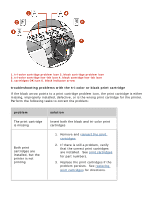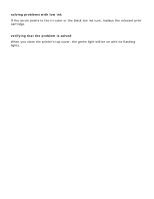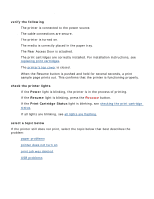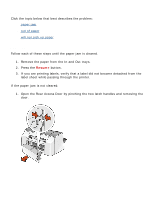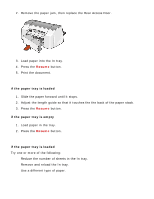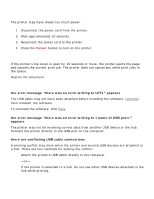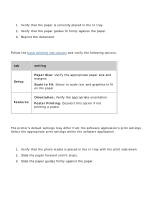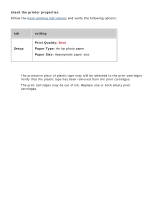HP Deskjet 3810/3820 HP Deskjet 3820 Series printers - (English) Windows User' - Page 72
paper problems, paper jam, label sheet while passing through the printer.
 |
View all HP Deskjet 3810/3820 manuals
Add to My Manuals
Save this manual to your list of manuals |
Page 72 highlights
paper problems Click the topic below that best describes the problem: q paper jam q out of paper q will not pick up paper paper jam Follow each of these steps until the paper jam is cleared. 1. Remove the paper from the In and Out trays. 2. Press the Resume button. 3. If you are printing labels, verify that a label did not become detached from the label sheet while passing through the printer. If the paper jam is not cleared: 1. Open the Rear Access Door by pinching the two latch handles and removing the door.

paper problems
Click the topic below that best describes the problem:
●
paper jam
●
out of paper
●
will not pick up paper
paper jam
Follow each of these steps until the paper jam is cleared.
1.
Remove the paper from the In and Out trays.
2.
Press the
Resume
button.
3.
If you are printing labels, verify that a label did not become detached from the
label sheet while passing through the printer.
If the paper jam is not cleared:
1.
Open the Rear Access Door by pinching the two latch handles and removing the
door.