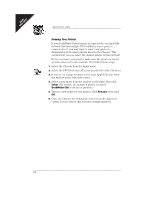HP Deskwriter 600 DeskWriter 600 User's Guide - Not Orderable - Page 22
When your printer is connected to an AppleTalk network
 |
View all HP Deskwriter 600 manuals
Add to My Manuals
Save this manual to your list of manuals |
Page 22 highlights
FIRST TIME SETUP When your printer is connected to an AppleTalk network, follow these steps to choose a printer: 1. Select the Chooser from the Apple menu. 2. Make AppleTalk active by clicking the Active button. 3. Select Restart from the Finder's Special menu to activate AppleTalk. Then reselect the Chooser from the Apple menu. 4. Select the DW 600 Series (AT) icon (on the left of the Chooser). 5. If you are on a large network, select your AppleTalk zone from the window in the lower left corner. 6. Select your printer from the window on the right. The driver automatically selects the model of printer you are using. However, to verify that the correct printer has been selected, click the Setup button and check that DeskWriter 600 is highlighted in the pop-up menu. 7. If you want to print in background mode, select Background Printing by clicking the On button. N OT E If the Background Printing buttons are grayed out, background printing is unavailable. See If You Get a Message at the Computer on page 55. 8. Close the Chooser by clicking the close box in the upper left corner. You are alerted that you have changed printers. 17