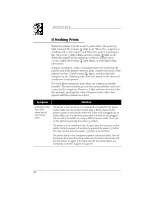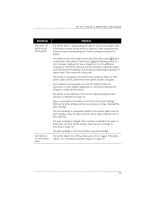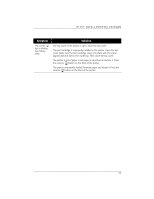HP Deskwriter 600 DeskWriter 600 User's Guide - Not Orderable - Page 53
Symptom, Solution - manual
 |
View all HP Deskwriter 600 manuals
Add to My Manuals
Save this manual to your list of manuals |
Page 53 highlights
IF YOU HAVE A PRINTING PROBLEM Symptom The power light is on, but nothing prints. Both lights are on, and nothing prints. Solution The printer driver is still preparing the data to send to your printer. Wait a few more minutes for the printer to respond. Some computers take several minutes of processing time before sending any data to the printer. The printer is not in the ready-to-print state. Press the resume button on the front of the printer. If the resume light is blinking, check the error message displayed on your computer screen for additional instructions. Resend the document. If the document still doesn't print, cycle the power to the printer off and back on by pressing the power button twice. Then resend the document. The printer is improperly connected to the computer. Make sure the printer cable is firmly connected to the printer and the computer. Your software is not properly set up for the printer. Follow the instructions in your software application's manual for setting up the software to work with the printer. The printer is not selected in the Chooser. Select the printer in the Chooser as described on page 16. Tape is covering the ink nozzles or vent hole of the print cartridge. Remove the print cartridge and remove any pieces of tape. Reinstall the print cartridge. The print cartridge is improperly installed in the printer. Make sure the print cartridge snaps into place with the arrow aligned with the dot on the cradle top. The print cartridge is clogged. Print a self-test as described on page 57. If this does not clear the ink nozzles, clean the print cartridge as described on page 58. The print cartridge is out of ink. Install a new print cartridge. The printer failed. Turn off the printer and turn it on again. If the lights stay on, see Contacting Customer Support on page 65. 49