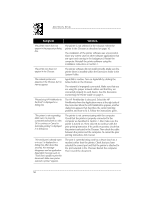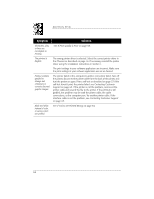HP Deskwriter 600 DeskWriter 600 User's Guide - Not Orderable - Page 63
ink; lighter intensity settings print less ink. Reduce the amount of ink
 |
View all HP Deskwriter 600 manuals
Add to My Manuals
Save this manual to your list of manuals |
Page 63 highlights
IF YOU HAVE A PRINTING PROBLEM Symptom Solution Print is fuzzy. The paper is inappropriate. Try another type of paper. See Section 6. The print side of the paper was not used. Turn over the paper in the IN tray. The print settings are inappropriate. Make sure you select the appropriate paper type and intensity settings. The print cartridge is drying out or clogging. Print a self-test as described on page 57. If this does not clear the ink nozzles, clean the print cartridge as described on page 58. Ink is smearing or paper is wrinkling. The paper was not dry before you handled it. Let the ink dry before you handle the printed pages. The wrong paper type setting is selected. Make sure the paper type setting matches the type of paper, cards, envelopes, or transparency film in the printer. Too much ink was used on the page. Darker intensity settings print more ink; lighter intensity settings print less ink. Reduce the amount of ink printed by manually reducing the intensity setting. The paper is inappropriate. Try another type of paper. See Section 6. The wrong type of labels were used or the Avery paper labels were loaded incorrectly in the IN tray. Use only Avery paper labels. The ink does not dry on plastic and clear labels. Be sure to load the Avery paper labels in the IN tray as described on page 37. Print is faded. The print cartridge is drying out or clogging. Print a self-test as described on page 57. If this does not clear the ink nozzles, clean the print cartridge as described on page 58. The print cartridge is running out of ink. Install a new print cartridge. 59