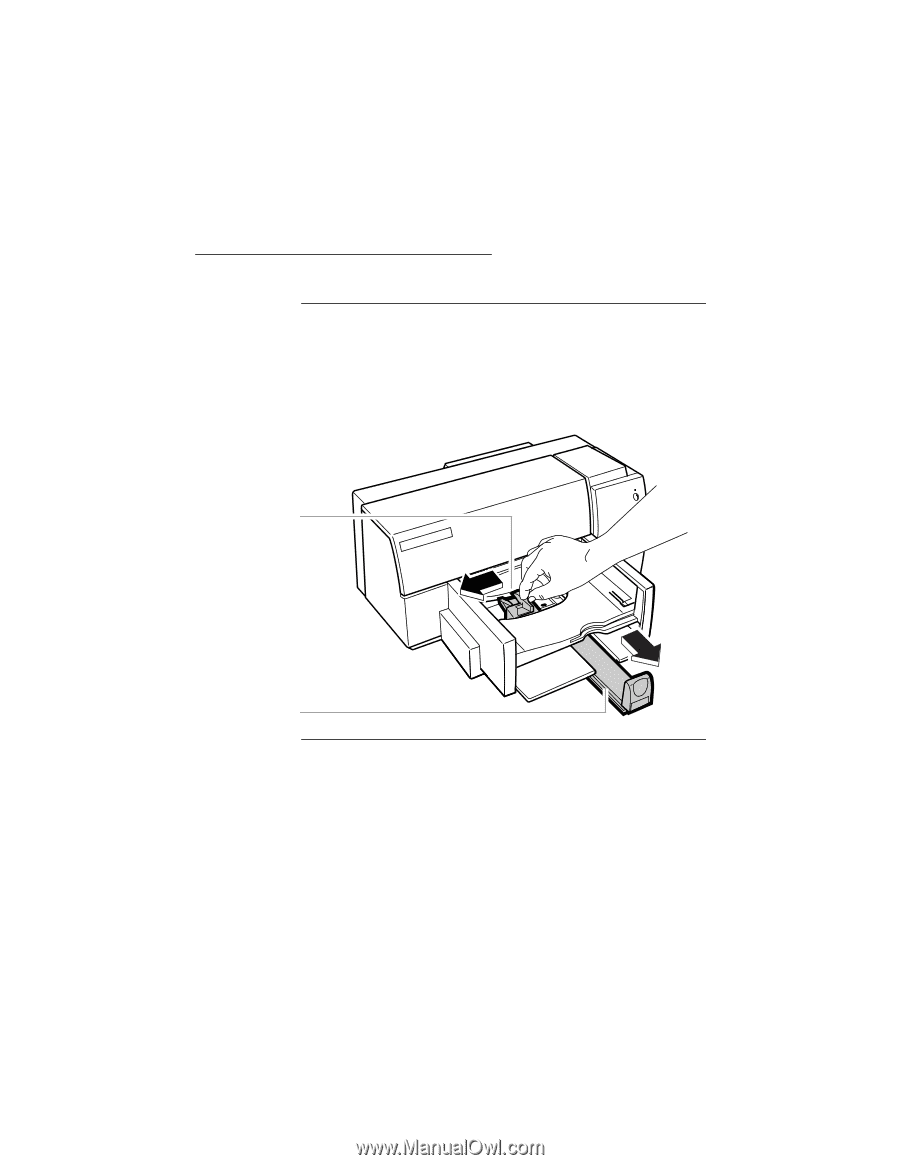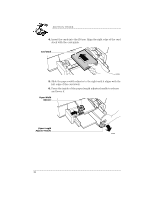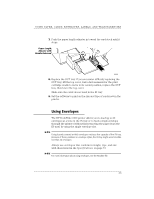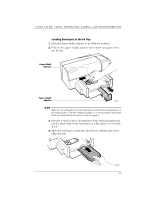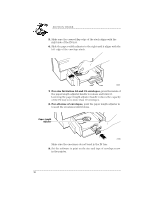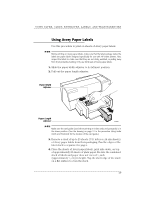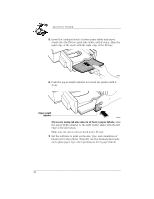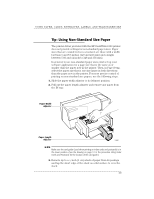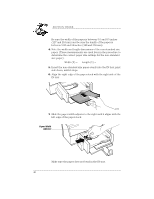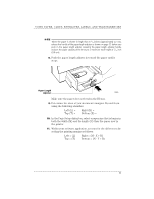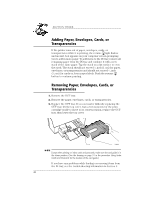HP Deskwriter 600 DeskWriter 600 User's Guide - Not Orderable - Page 42
Using Avery Paper Labels
 |
View all HP Deskwriter 600 manuals
Add to My Manuals
Save this manual to your list of manuals |
Page 42 highlights
USING PAPER, CARDS, ENVELOPES, LABELS, AND TRANSPARENCIES Using Avery Paper Labels Use this procedure to print on sheets of Avery paper labels. N OT E Before printing on Avery paper labels, make sure that the label package states the labels are paper labels designed specifically for use with HP InkJet printers. Also, inspect the labels to make sure that they are not sticky, wrinkled, or pulling away from their protective backing. Only use full sheets of Avery paper labels. 1. Slide the paper width adjuster to its leftmost position. 2. Pull out the paper length adjuster. Paper Width Adjuster Paper Length Adjuster 2184037 N OT E Make sure the card guide (used when printing on index cards and postcards) is in the down position. (See the drawing on page 31 in the procedure Using Index Cards and Postcards for the location of the card guide.) 3. Remove a stack of up to 25 sheets (U.S. letter or A4 size sheets) of Avery paper labels from their packaging. Fan the edges of the label stack to separate the pages. 4. Place the sheets of Avery paper labels, print side down, on top of approximately 25 sheets of plain paper. Be sure the combined stack of labels and paper does not exceed 1/4 inch (approximately 1/2 cm) in height. Tap the short edge of the stack on a flat surface to even the stack. 37