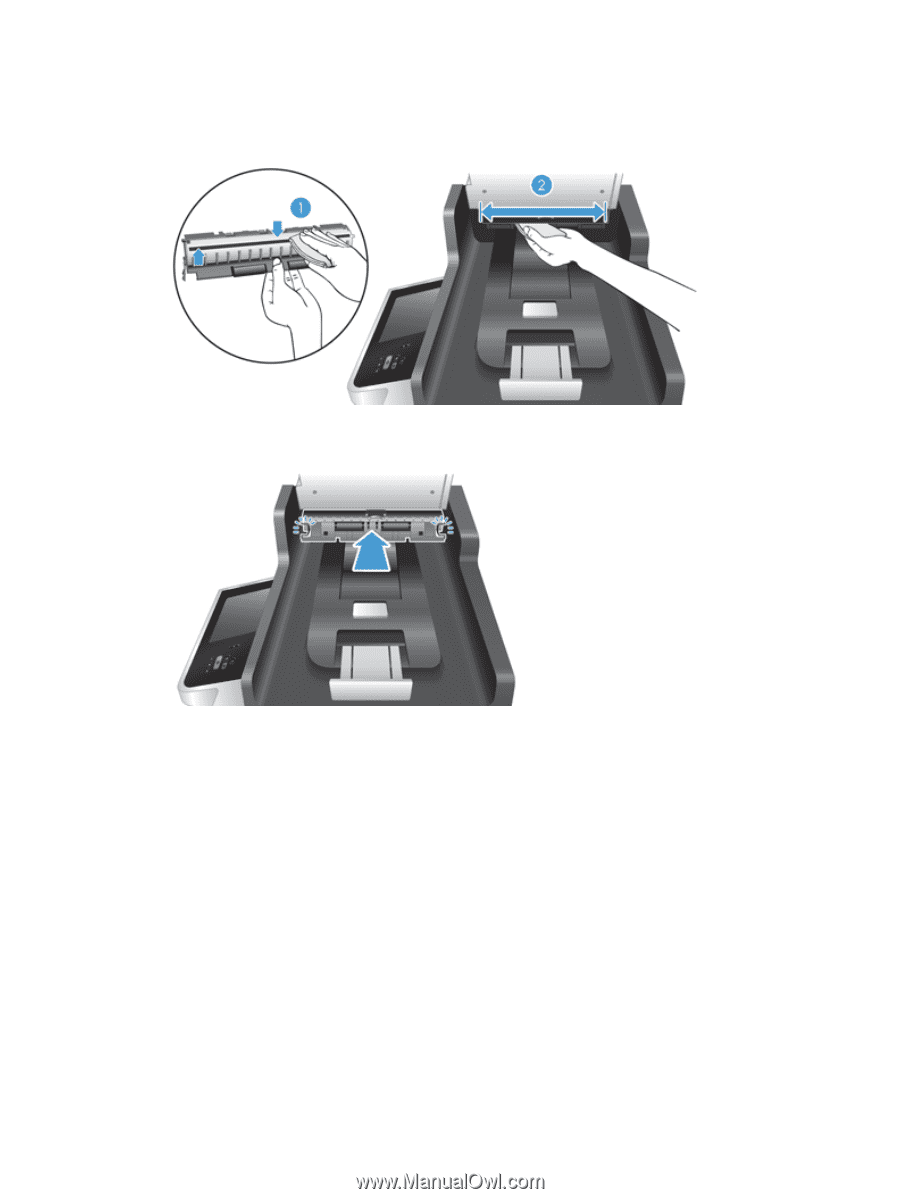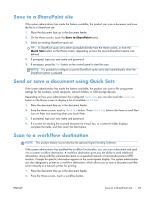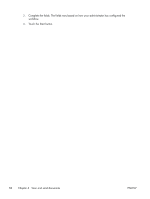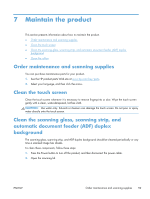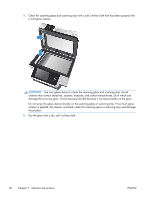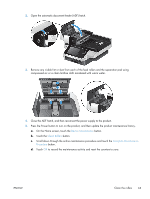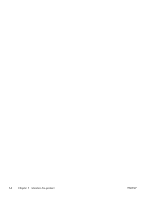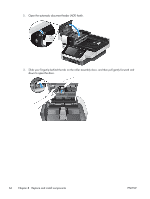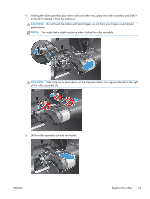HP Digital Sender Flow 8500 User Guide 1 - Page 70
Clean the rollers
 |
View all HP Digital Sender Flow 8500 manuals
Add to My Manuals
Save this manual to your list of manuals |
Page 70 highlights
7. Wipe the two scanning strips (one black, one white) on the ADF duplex background (1) and the strip inside the ADF duplex background enclosure (2) with a soft, lint-free cloth that has been moistened with warm water. 8. Dry the scanning strips with a dry, soft, lint-free cloth, and then slide the component into its housing until both tabs click into place. 9. Lower the scan input tray into place, and then reconnect the power supply to the product. 10. Press the Power button to turn on the product. Clean the rollers Clean the rollers under the following conditions: ● You experience repeated document jams. ● The product does not pull pages into the paper path. ● The scanned images are elongated. ● You frequently scan any of the following types of documents: coated paper, chemically treated documents such as carbonless paper, documents with a large amount of calcium carbonate, documents written with pencils, documents on which the toner has not fused. To clean the rollers, follow these steps: 1. Press the Power button to turn off the product, and then disconnect the power cable. 62 Chapter 7 Maintain the product ENWW