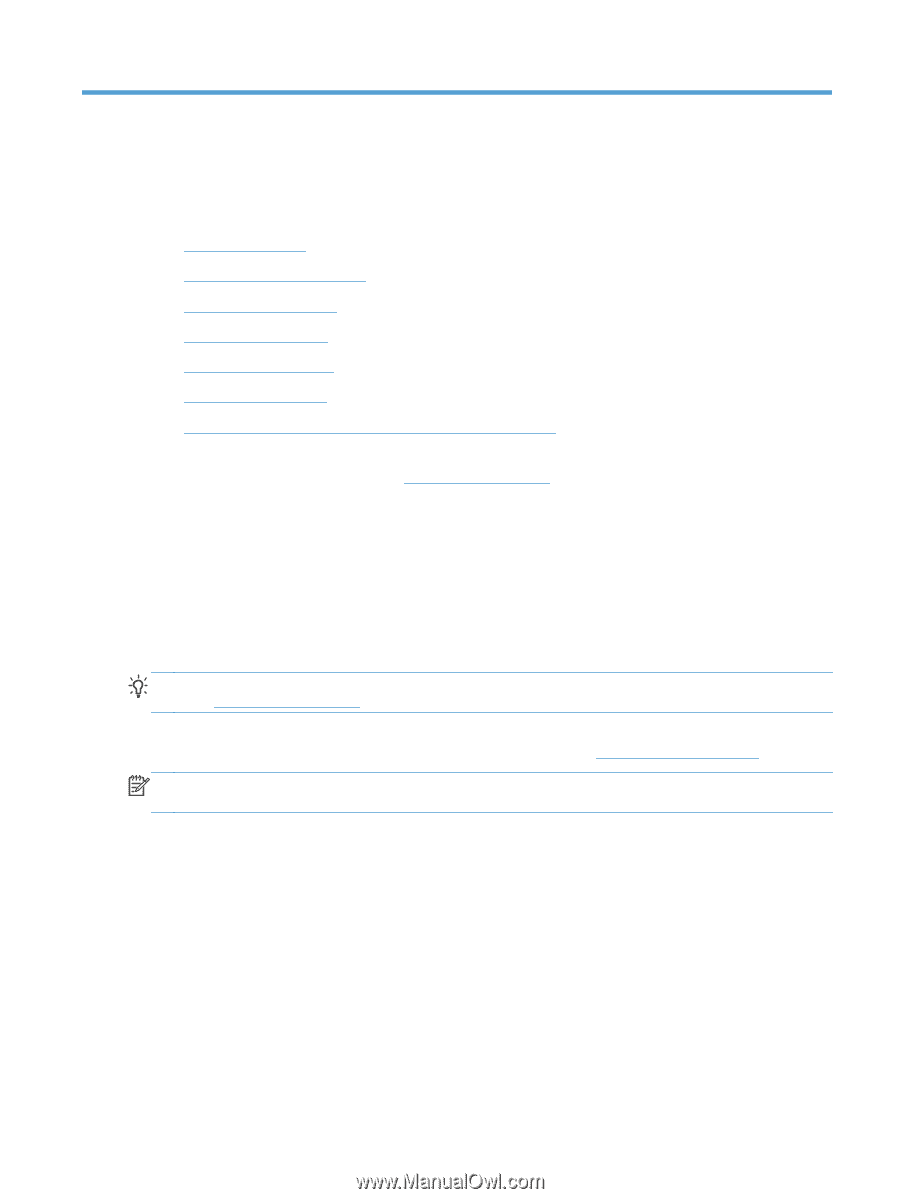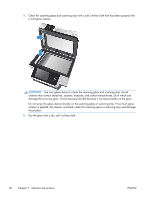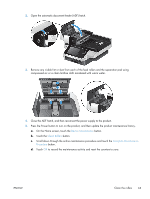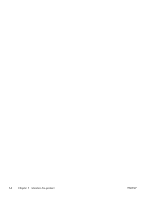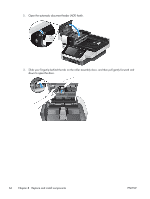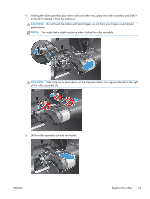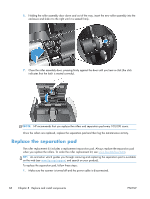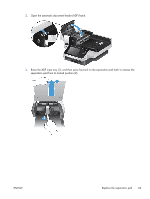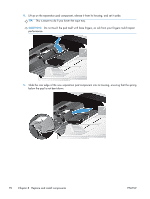HP Digital Sender Flow 8500 User Guide 1 - Page 73
Replace and install components, Replace the rollers
 |
View all HP Digital Sender Flow 8500 manuals
Add to My Manuals
Save this manual to your list of manuals |
Page 73 highlights
8 Replace and install components This section presents information about how to replace and install product components. ● Replace the rollers ● Replace the separation pad ● Replace the front panel ● Replace the keyboard ● Replace the hard drive ● Install a Jetdirect card ● Install an accessory into the hardware integration pocket Animations which guide you through several maintenance tasks are available on the web. For the latest parts information and animations, see www.hp.com/support, and search on your product. Replace the rollers Replace the rollers under the following conditions: ● When the message Document Feeder Kit Low displays in the status line on the Home screen (a warning button displays to the right of the status line). ● If you experience repeated document jams and cleaning the rollers did not help. TIP: An animation which guides you through removing and replacing the rollers is available on the web (see www.hp.com/support, and search on your product). The roller replacement kit includes a replacement separation pad. Make sure to replace the separation pad when you replace the rollers. To order the replacement kit, see www.hp.com/buy/parts. NOTE: The roller replacement kit is a consumable and is not covered under warranty or standard service agreements. To replace the rollers, follow these steps: 1. Press the Power button to turn off the product, and then disconnect the power cable. ENWW Replace the rollers 65