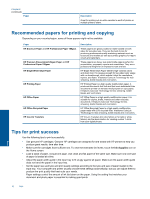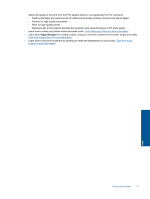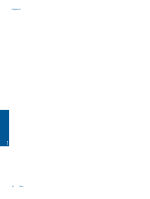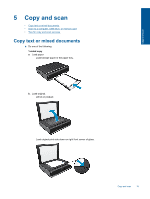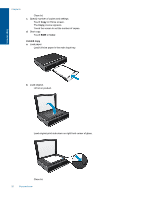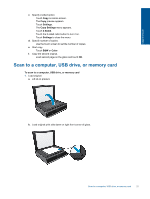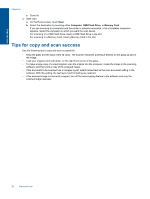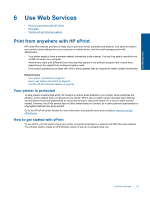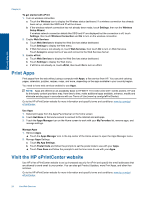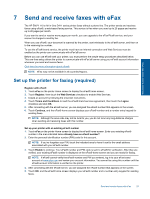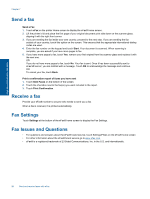HP ENVY 110 User Guide - Page 23
Scan to a computer, USB drive, or memory card, Start copy. - scan to computer
 |
View all HP ENVY 110 manuals
Add to My Manuals
Save this manual to your list of manuals |
Page 23 highlights
Copy and scan c. Specify 2-sided option. ❑ Touch Copy on Home screen. The Copy preview appears. ❑ Touch Settings. The Copy Settings menu appears. ❑ Touch 2-Sided. ❑ Touch the 2-sided radio button to turn it on. ❑ Touch Settings to close the menu. d. Specify number of copies. ❑ Use the touch screen to set the number of copies. e. Start copy. ❑ Touch B&W or Color. f. Copy the second original. ❑ Load second page on the glass and touch OK. Scan to a computer, USB drive, or memory card To scan to a computer, USB drive, or memory card 1. Load original. a. Lift lid on product. b. Load original print side down on right front corner of glass. Scan to a computer, USB drive, or memory card 21
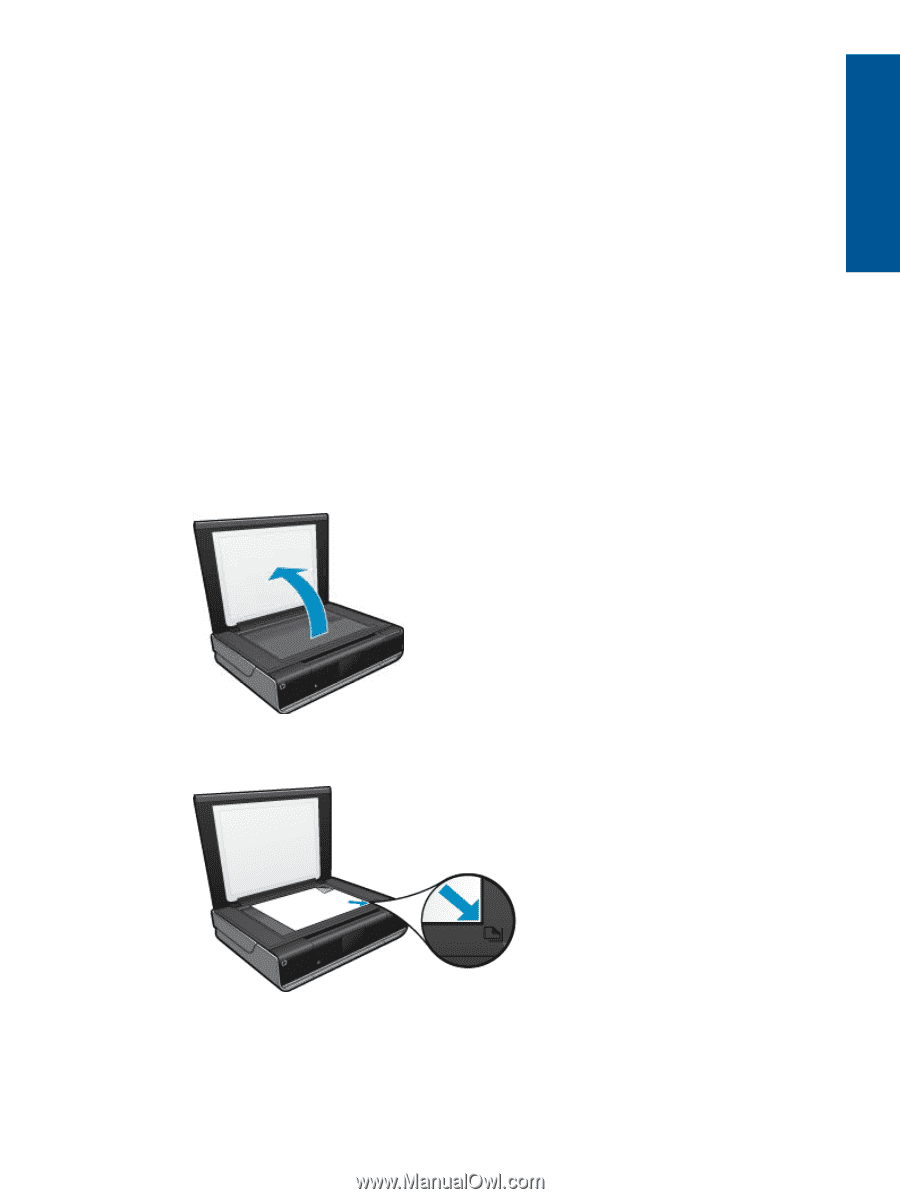
c
.
Specify 2-sided option.
❑
Touch
Copy
on Home screen.
The
Copy
preview appears.
❑
Touch
Settings
.
The
Copy Settings
menu appears.
❑
Touch
2-Sided
.
❑
Touch the 2-sided radio button to turn it on.
❑
Touch
Settings
to close the menu.
d
.
Specify number of copies.
❑
Use the touch screen to set the number of copies.
e
.
Start copy.
❑
Touch
B&W
or
Color
.
f
.
Copy the second original.
❑
Load second page on the glass and touch
OK
.
Scan to a computer, USB drive, or memory card
To scan to a computer, USB drive, or memory card
1.
Load original.
a
.
Lift lid on product.
b
.
Load original print side down on right front corner of glass.
Scan to a computer, USB drive, or memory card
21
Copy and scan