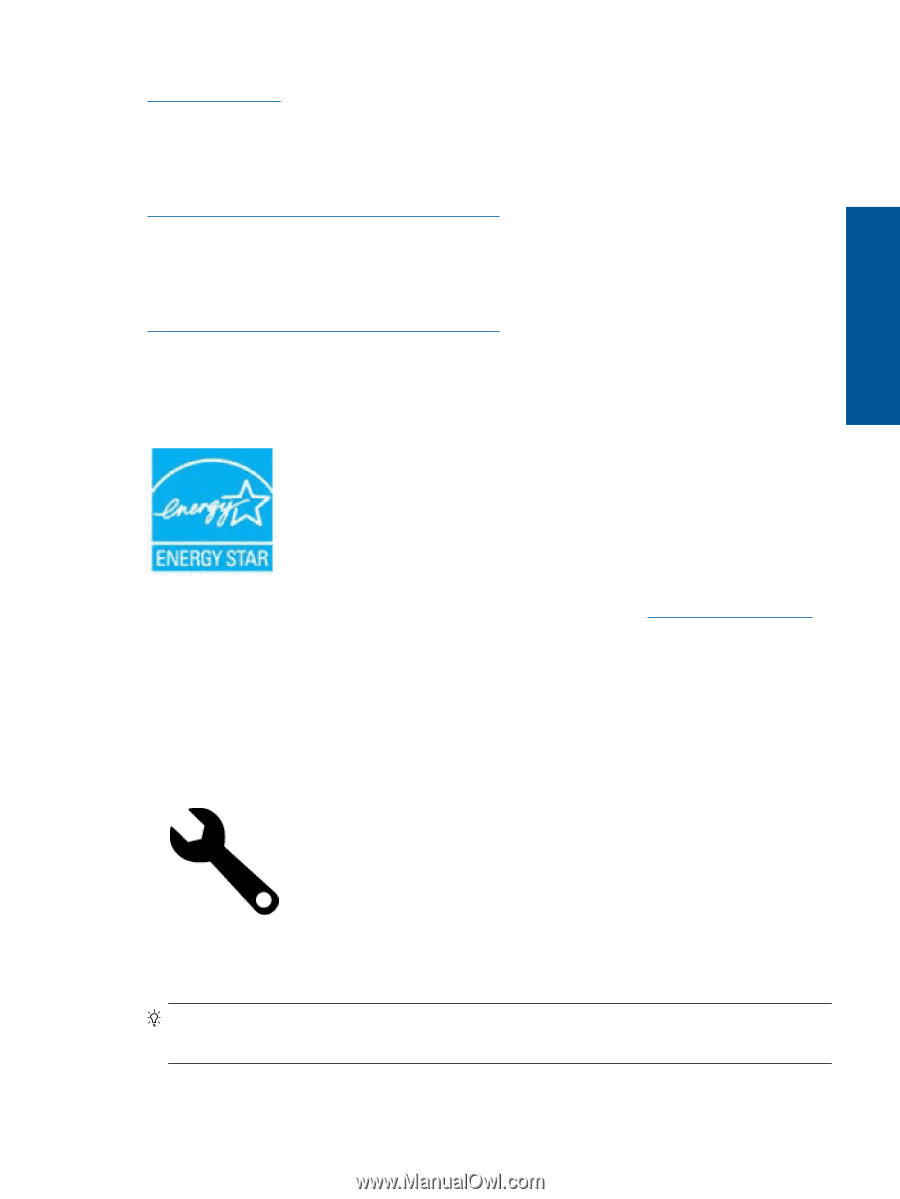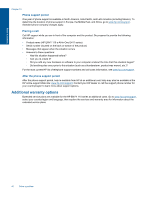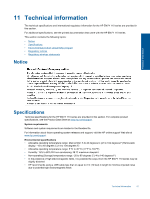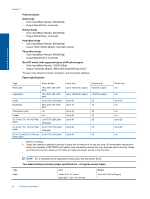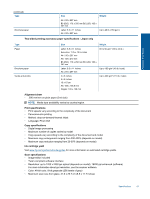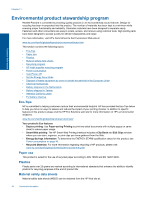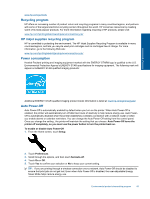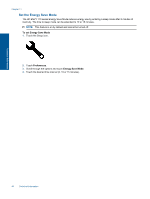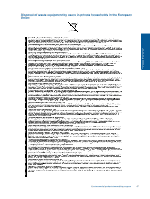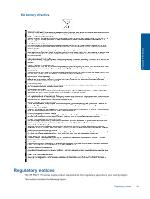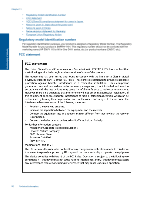HP ENVY 110 User Guide - Page 47
Recycling program, HP inkjet supplies recycling program, Power consumption, Auto Power-Off - all in one inkjet printer
 |
View all HP ENVY 110 manuals
Add to My Manuals
Save this manual to your list of manuals |
Page 47 highlights
www.hp.com/go/msds Recycling program HP offers an increasing number of product return and recycling programs in many countries/regions, and partners with some of the largest electronic recycling centers throughout the world. HP conserves resources by reselling some of its most popular products. For more information regarding recycling of HP products, please visit: www.hp.com/hpinfo/globalcitizenship/environment/recycle/ HP inkjet supplies recycling program HP is committed to protecting the environment. The HP Inkjet Supplies Recycling Program is available in many countries/regions, and lets you recycle used print cartridges and ink cartridges free of charge. For more information, go to the following Web site: www.hp.com/hpinfo/globalcitizenship/environment/recycle/ Power consumption Hewlett-Packard printing and imaging equipment marked with the ENERGY STAR® logo is qualified to the U.S. Environmental Protection Agency's ENERGY STAR specifications for imaging equipment. The following mark will appear on ENERGY STAR qualified imaging products: Technical information Additional ENERGY STAR qualified imaging product model information is listed at: www.hp.com/go/energystar Auto Power-Off Auto Power-Off is automatically enabled by default when you turn on the printer. When Auto Power-Off is enabled, the printer will automatically turn off after two hours of inactivity to help reduce energy use. Auto PowerOff is automatically disabled when the printer establishes a wireless connection with a network router or when you enable alarms or calendar reminders. You can change the Auto Power-Off setting from the control panel. Once you change the setting , the printer will maintain the setting that you choose. Auto Power-Off turns the printer off completely, so you must use the power button to turn the printer back on. To enable or disable Auto Power-Off 1. From the Home screen, touch Setup. 2. Touch Preferences. 3. Scroll through the options, and then touch Set Auto-off. 4. Touch On or Off. 5. Touch Yes to confirm your selection or No to keep your current setting. TIP: If you are printing through a wireless connection over a network, Auto Power-Off should be disabled to ensure that print jobs do not get lost. Even when Auto Power-Off is disabled, the user-adjustable Energy Saver Mode helps reduce energy use. Environmental product stewardship program 45