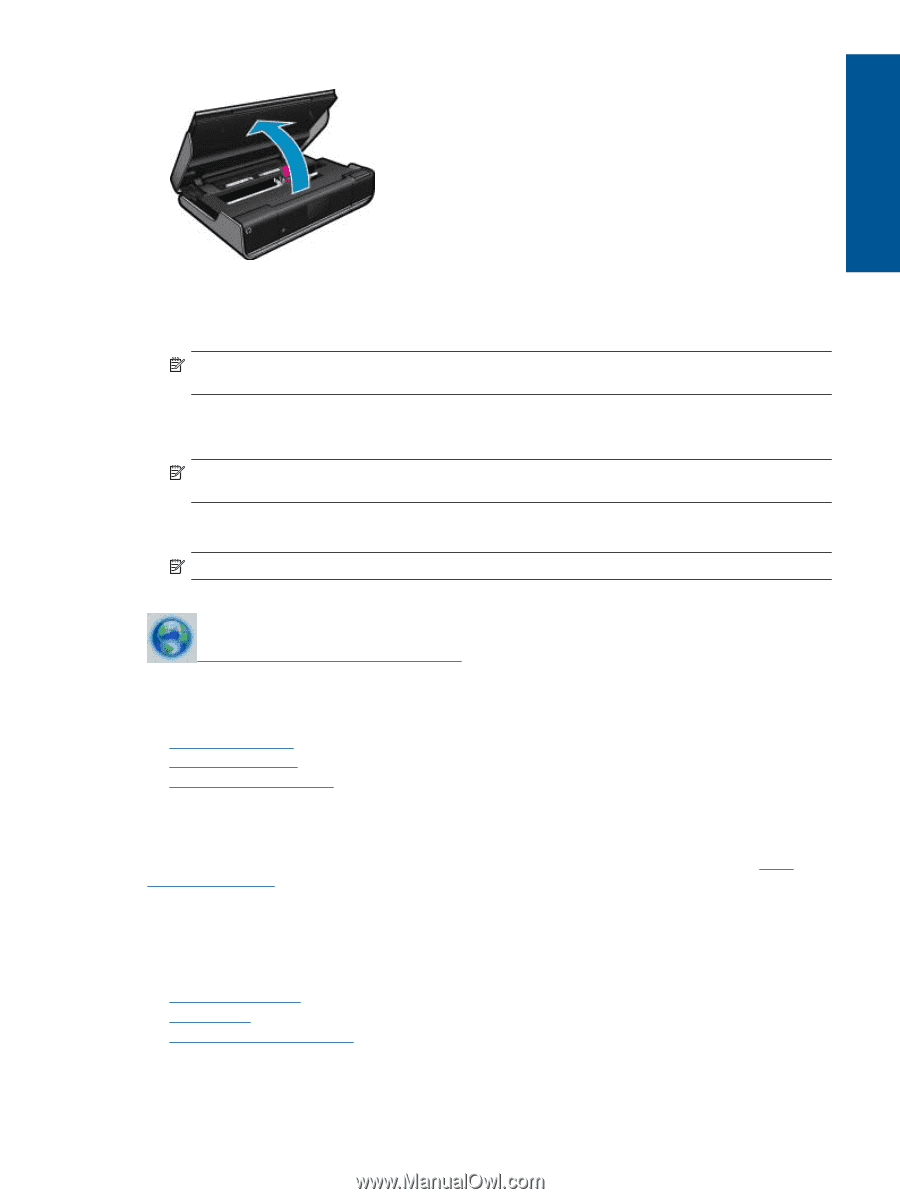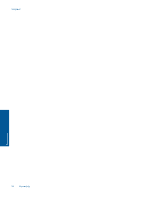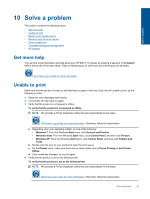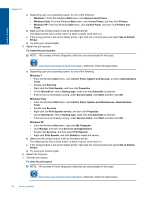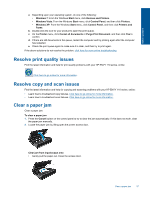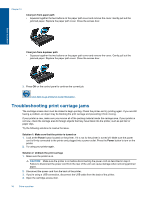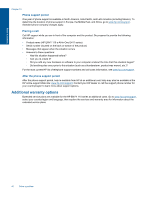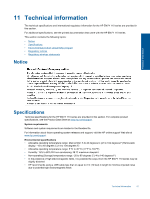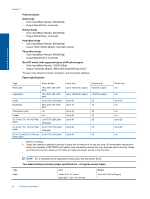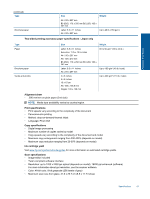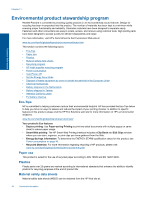HP ENVY 110 User Guide - Page 41
HP support, Register your printer, HP support by phone, Power, Carriage Jam - printer installation
 |
View all HP ENVY 110 manuals
Add to My Manuals
Save this manual to your list of manuals |
Page 41 highlights
Solve a problem 5. Remove any paper or object that might be restricting the print carriage. If the printer is new, remove any packing material. 6. Reconnect only the power cord. If the printer does not turn on automatically, press the Power button. NOTE: The printer might need to warm up for two minutes or less. Lights might flash, and the print carriage might move during this time. 7. Use your hand to gently move the carriage all the way to the left and right to ensure the carriage moves freely. If it does not move freely, paper or other objects may still be blocking the carriage movement. Continue to clear the carriage area until the print carriage moves freely. NOTE: Moving the print carriage will cause a Carriage Jam error to appear on the display. Press OK to continue. 8. If you're using a USB connection, reconnect the USB cable. 9. Close the cartridge access door. NOTE: You may have to press the Power button again to reset the printer. 10. Try using your printer again. Click here to go online for more information. HP support • Register your printer • HP support by phone • Additional warranty options Register your printer By taking just a few quick minutes to register, you can enjoy quicker service, more efficient support, and product support alerts. If you did not register your printer while installing the software, you can register now at http:// www.register.hp.com. HP support by phone Phone support options and availability vary by product, country/region, and language. This section contains the following topics: • Phone support period • Placing a call • After the phone support period HP support 39